How to access the Router Settings Page on the Tenda F303 Router
Description: This article will show how to access the Router Settings Page on a Tenda F303 Wireless Router .
- Connect the router to the RJ-45 Ethernet port on your PC - use one of the yellow LAN ports.

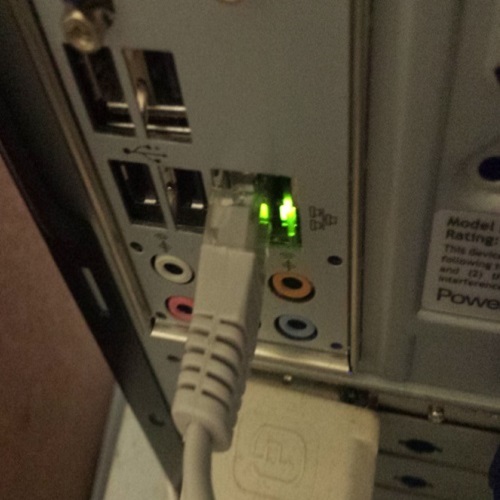
- Open your Internet browser.
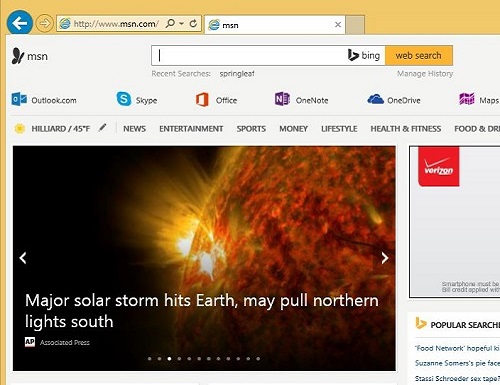
- Click on the top left navigation bar, and type: 192.168.0.1 and press Enter on your keyboard. This will take you to the router login page.
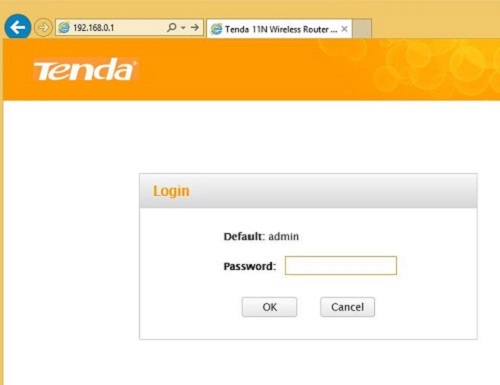
- Enter admin as the default password, and click OK.
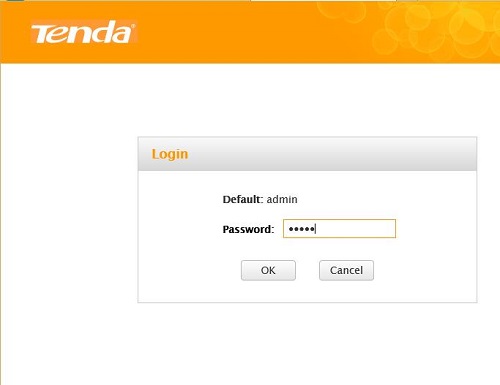
- Choose your Internet Connection type (given by your Internet Service Provider), and enter 12345678 for the default network key (or your own network key if you have set one previously).
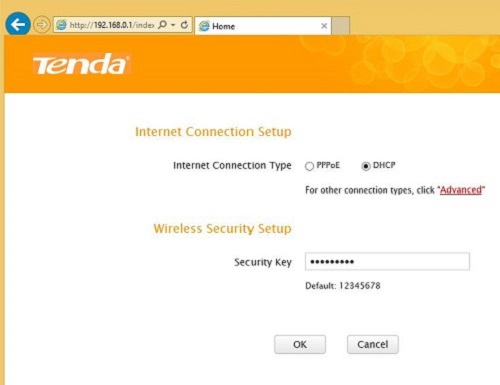
- You are now able to access any settings assigned to the router!
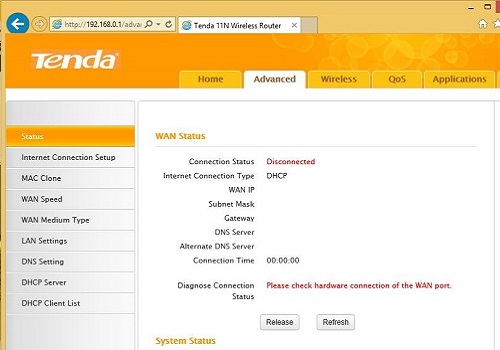
Technical Support Community
Free technical support is available for your desktops, laptops, printers, software usage and more, via our new community forum, where our tech support staff, or the Micro Center Community will be happy to answer your questions online.
Forums
Ask questions and get answers from our technical support team or our community.
PC Builds
Help in Choosing Parts
Troubleshooting

