How to create a Shortcut to Shutdown Windows 8
Description: This article will show you how to create a shortcut on your desktop in Windows 8 to that can be used to shutdown your computer.
- Right click anywhere on your desktop.
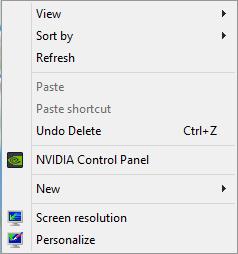
- Select New and then select Shortcut.
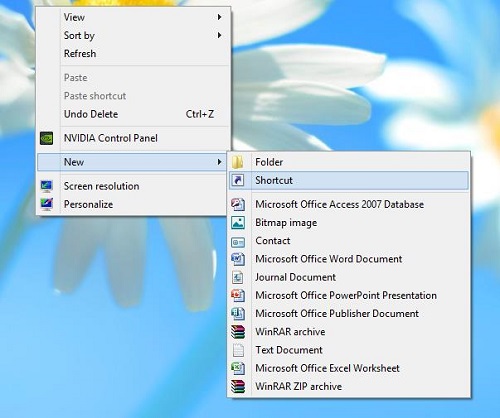
- Type Shutdown -s -t 00 into the browse field and click Next.
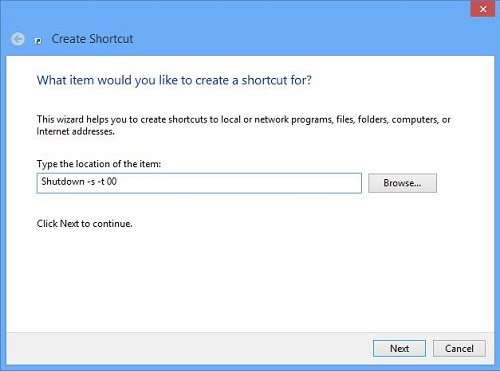
- Name your file Shutdown and click Finish.
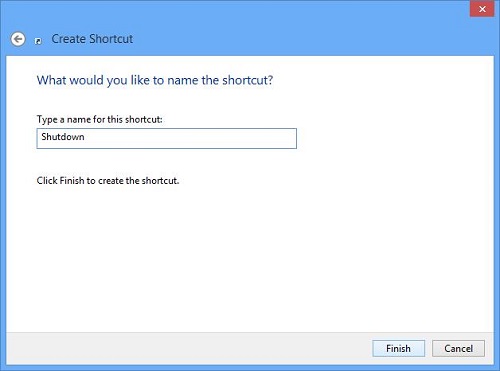
- You will now have a new icon on your desktop.

- Now let's make this a little more conspicuous. Right click on the icon and select Properties from the bottom of the list.
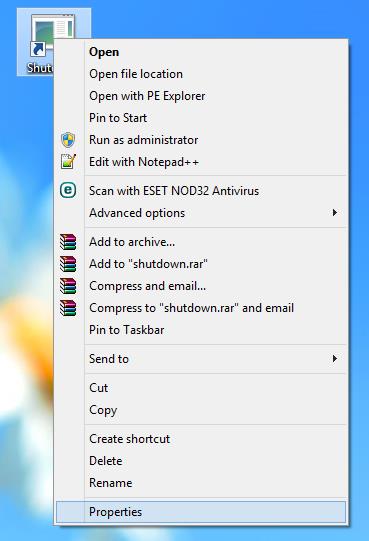
- Select the second tab labeled Shortcut, and select the button on the bottom labeled Change Icon.
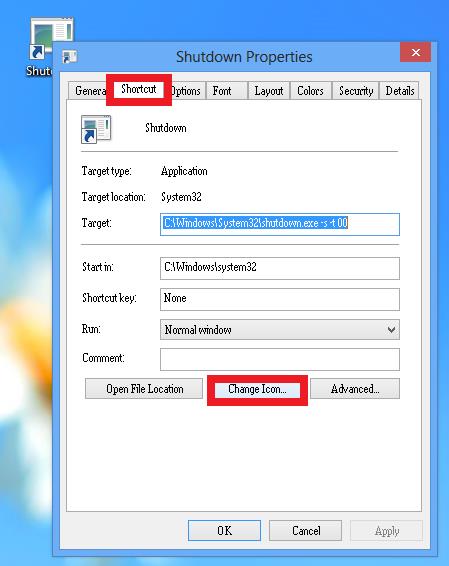
- Now let's select something that makes the button stand out.
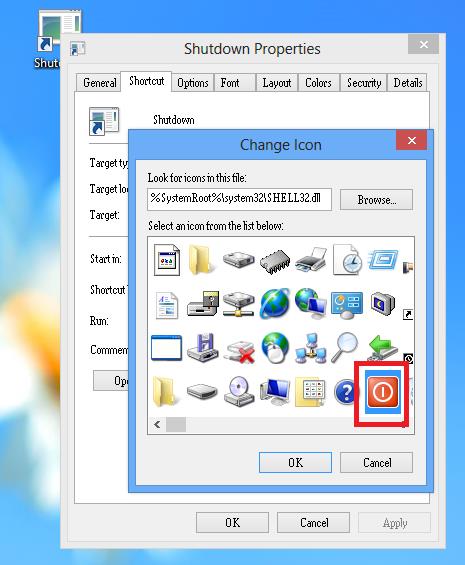
- Now you have a quick way of shutting down your Windows 8 computer.
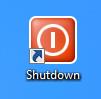
Technical Support Community
Free technical support is available for your desktops, laptops, printers, software usage and more, via our new community forum, where our tech support staff, or the Micro Center Community will be happy to answer your questions online.
Forums
Ask questions and get answers from our technical support team or our community.
PC Builds
Help in Choosing Parts
Troubleshooting

