How to import Settings for ESET Version 8
Description: This article will show you the procedure for importing settings for your ESET Version 8 program. Note that while ESET Smart Security is referenced in this article that the same process will apply in ESET NOD32 as well.
- Open the ESET software by clicking the ESET icon in the lower right corner of your desktop screen (this may include checking in your hidden icons here).
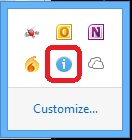
- Click on Open ESET.
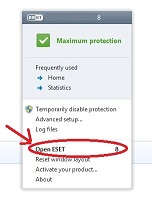
- On the left side choose the Setup tab, and then on the right side choose Import and export settings.
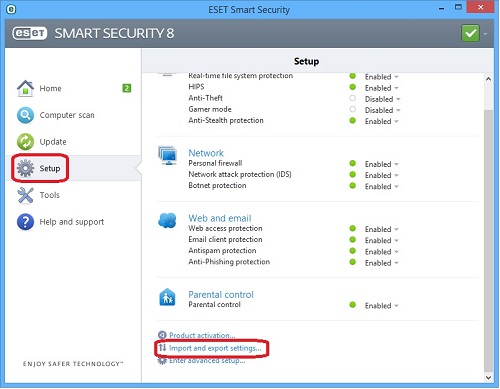
- Click on the dot for Import settings. Click on the browse button (box with three dots) to select the location of the saved file.
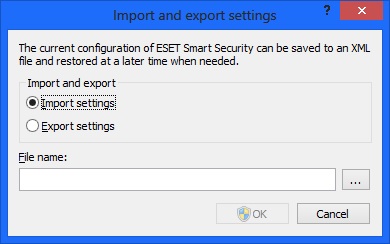
- Select the folder that the ESET Version 8 file was saved in and click on that file to select it. Once selected, click on Open.
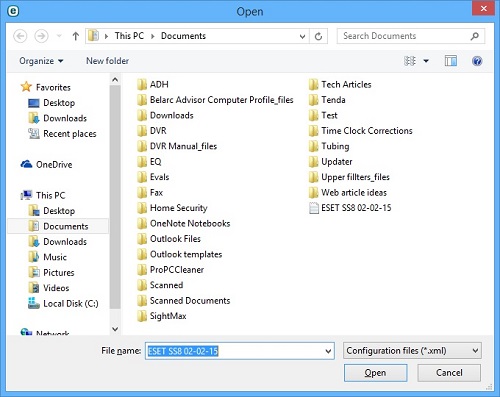
- This will load all of the settings for ESET Version 8 from an XML file that you previously exported.
- You can reference this article for information on how to EXPORT these settings to save for future use when needed.
Technical Support Community
Free technical support is available for your desktops, laptops, printers, software usage and more, via our new community forum, where our tech support staff, or the Micro Center Community will be happy to answer your questions online.
Forums
Ask questions and get answers from our technical support team or our community.
PC Builds
Help in Choosing Parts
Troubleshooting

