Important steps to take before installing ESET on a new computer
Description: Before installing ESET on your new computer there are a few simple steps needed to ensure that your move to ESET goes as smoothly as possible.
- From the Windows 8.1 desktop slide your cursor to the extreme right to activate the charm menu, and then click on the Settings charm
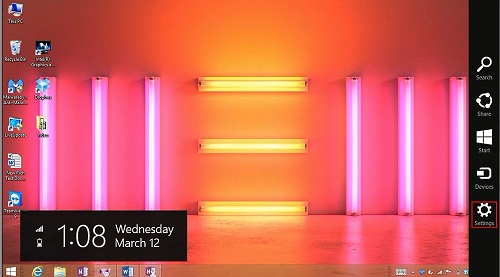
- Click on Control Panel from the Settings menu.
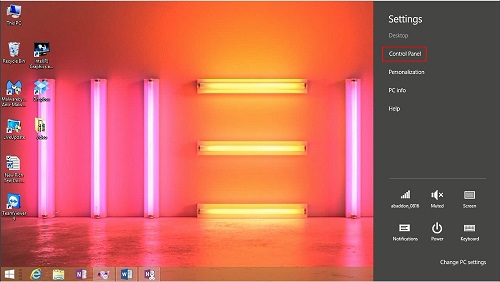
- This will open the familiar Control Panel Menu. Click on Programs and Features.
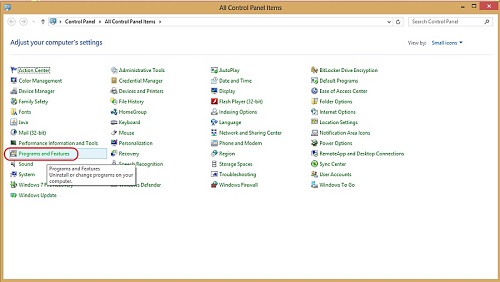
- You want to look for another antivirus or internet security product such as McAfee, Norton etc. For this example we will show McAfee. (This may include a trial version of another antivirus or internet security product installed by the OEM manufacturer). Double click and select uninstall, or right click and select uninstall.
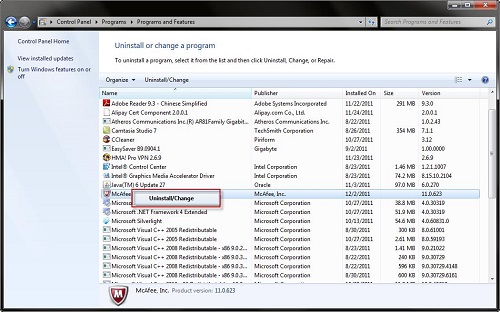
- Follow the prompts on your screen for removal. Put a check mark in any program boxes to select all components for removal.
- Click Remove.
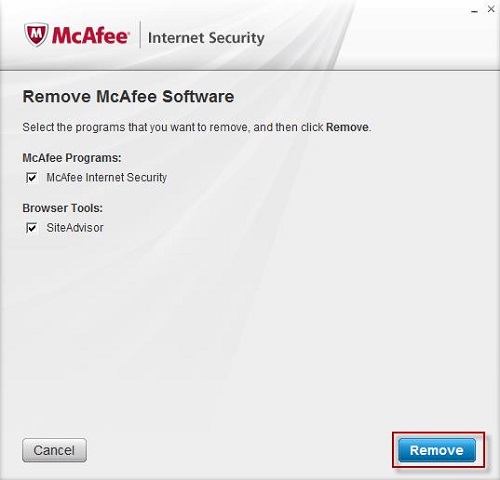
- Once the removal process is complete the system will require a reboot.
- Once the system has rebooted you may then proceed with the installation of ESET.
- It is imperative to remove any existing antivirus or internet security trial software BEFORE installing a different antivirus or internet security software. If an antivirus is installed over another antivirus it may cause system instability and can severely cripple the system's available resources until the conflict is resolved.
Technical Support Community
Free technical support is available for your desktops, laptops, printers, software usage and more, via our new community forum, where our tech support staff, or the Micro Center Community will be happy to answer your questions online.
Forums
Ask questions and get answers from our technical support team or our community.
PC Builds
Help in Choosing Parts
Troubleshooting

