How to disable Display Notifications in ESET Version 8
Description: This guide applies to both ESET NOD32 Antivirus Version 8 and ESET Smart Security Version 8. By default, desktop notifications are displayed in the lower right-hand corner of your screen and contain information that does not require user intervention. There might be a reason that you want to disable these display notifications. This guide will show you how to do that.
- Locate the ESET icon in your system tray.
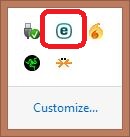
- Right click on the ESET icon and select Advanced Setup.
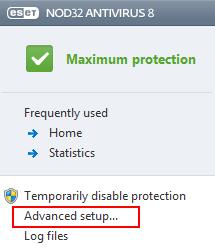
- Click the plus sign next to User interface.
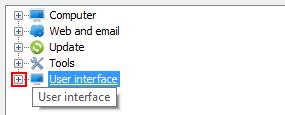
- Under User interface, choose Alerts and notifications.
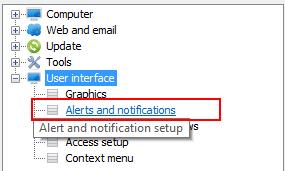
- Remove the check mark from Display notifications on desktop.
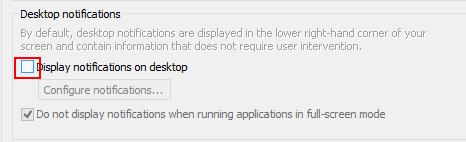
- Click OK at the bottom right to close this window.
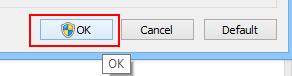
Technical Support Community
Free technical support is available for your desktops, laptops, printers, software usage and more, via our new community forum, where our tech support staff, or the Micro Center Community will be happy to answer your questions online.
Ask questions and get answers from our technical support team or our community.
PC Builds
Help in Choosing Parts
Troubleshooting

