How to check Running Processes in ESET Version 8
Description: This guide will show you how to check Running Processes in ESET Version 8. This guide applies to both ESET NOD32 Antivirus Version 8 and ESET Smart Security Version 8.
- Locate the ESET icon in your system tray.
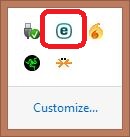
- Right click on the ESET icon and select Open ESET.
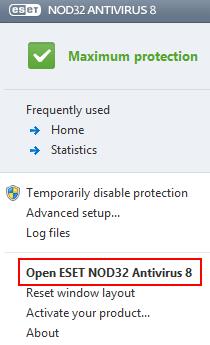
- This will bring you to the ESET NOD32 home screen.
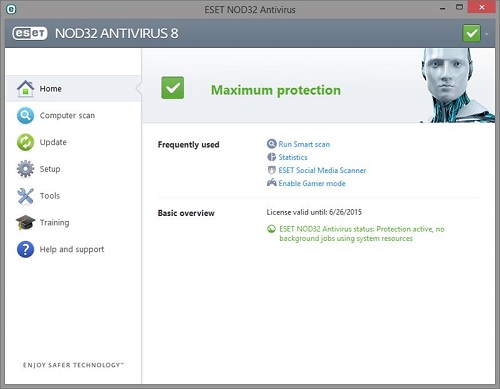
- Click the Tools tab on the left side, and then choose Running processes on the right side.
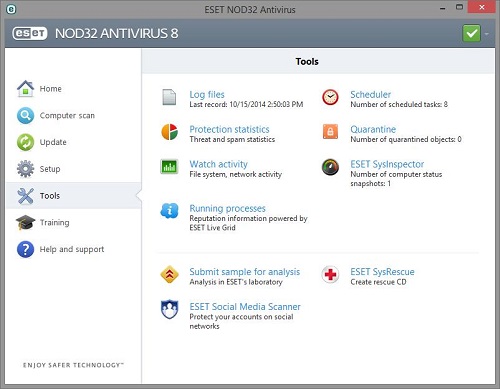
- This will show all running processes on the computer and their assessed risk level.
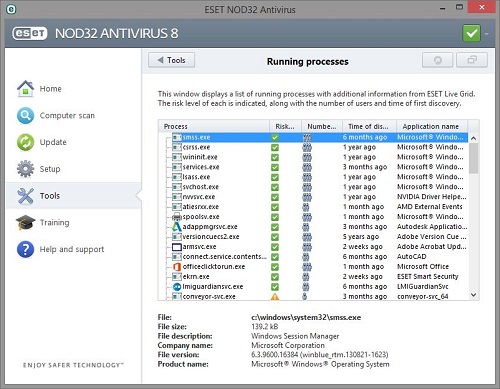
Technical Support Community
Free technical support is available for your desktops, laptops, printers, software usage and more, via our new community forum, where our tech support staff, or the Micro Center Community will be happy to answer your questions online.
Forums
Ask questions and get answers from our technical support team or our community.
PC Builds
Help in Choosing Parts
Troubleshooting

