How to configure Settings for Gamer Mode in ESET Version 8
Description: This guide applies to both ESET NOD32 Antivirus Version 8 and ESET Smart Security Version 8. Gamer Mode for ESET automatically enables when any game is at full screen. This mode of operation will postpone scheduled tasks, updates, scans, and Windows notifications. It also minimizes CPU usage for ESET in order to increase system performance for the duration of the game. There may be a time when you want to change these settings - this guide will show you how.
- Locate the ESET icon in your system tray.
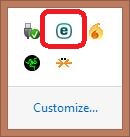
- Right click on the ESET icon and select Open ESET.
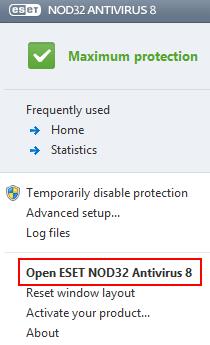
- Choose the Setup tab from the home screen, and then click on Computer on the right side.
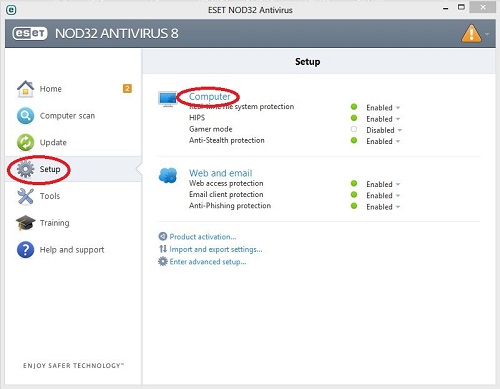
- Click on the link for Configure under Gamer Mode.
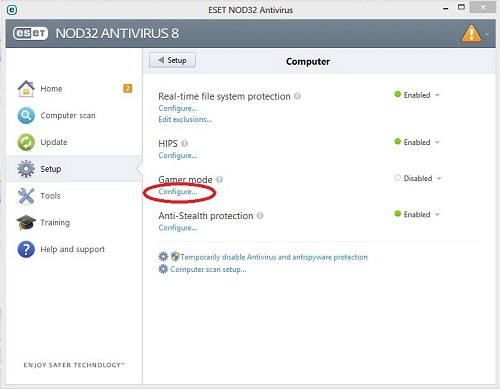
- Select the options that you want from within this window and then click OK.
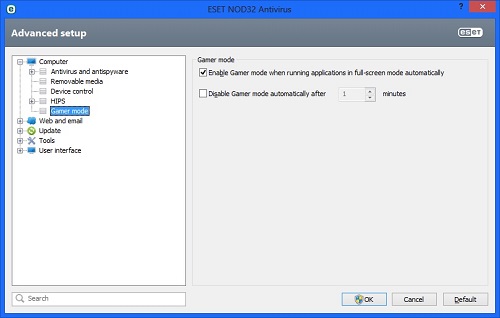
- For example you can check to Disable Gamer Mode after a specific period of time, and choose the amount of time desired.
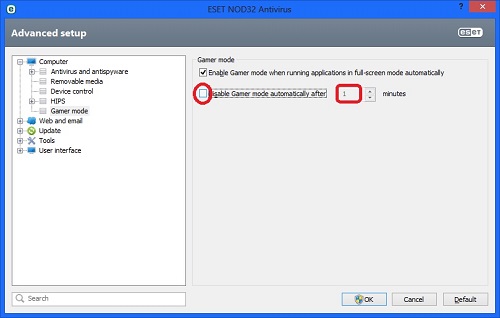
Free technical support is available for your desktops, laptops, printers, software usage and more, via our new community forum, where our tech support staff, or the Micro Center Community will be happy to answer your questions online.
Ask questions and get answers from our technical support team or our community.
PC Builds
Help in Choosing Parts
Troubleshooting

