How to download and install ESET Version 8
Description: This article will show you how to download and install ESET Version 8. This guide applies to both ESET NOD32 Antivirus Version 8 and ESET Smart Security Version 8, however it is important to choose only the exact version of the software that you actually purchased when following these steps. Choosing an incorrect version will allow you to go through the entire process but will fail to activate at the end.
- Open your browser to http://www.eset.com
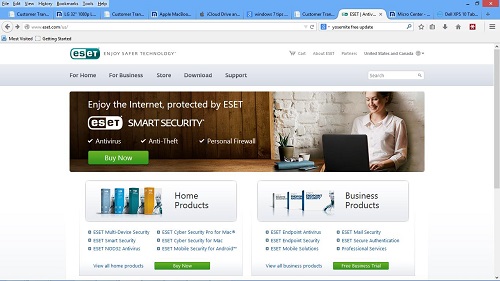
- Select Download at the top of the screen to go to the Downloads page then select the I already purchased box next
to the product version that you purchased.
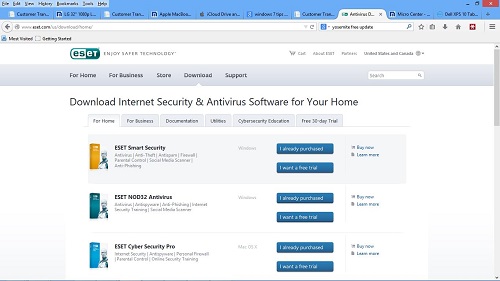
- Click on the download button
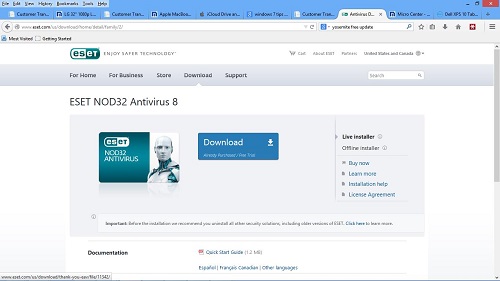
- You will see a pop up box stating that you have chosen to open the live installer. Click on Save File.
- When done saving, open your downloads folder. Click on the file that you saved to begin the installation process.
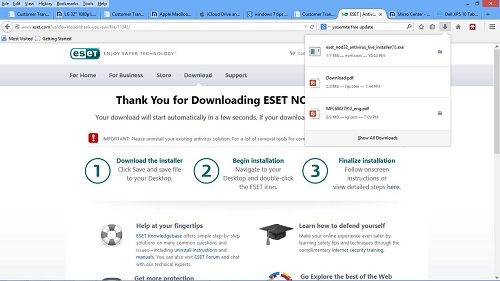
- When the installation screen appears, click Next

- You will see a download progress bar while the full program downloads from ESET’s website.
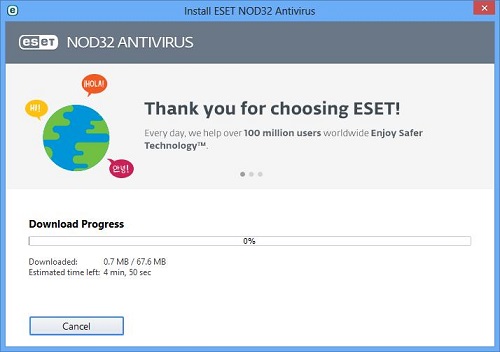
- Read and Accept the license agreement.
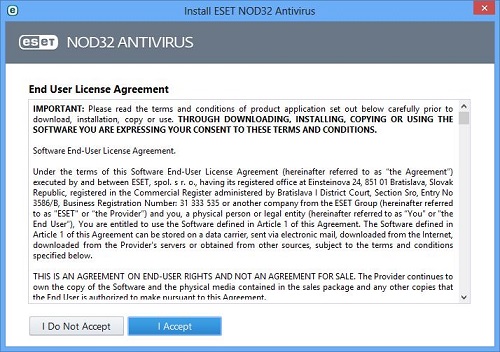
- Choose the option to be part of ESET Live Grid. (Live Grid collects data from ESET users all over the world and sends it to the ESET Virus Lab. Their specialists use the information to build an accurate snapshot of the nature and scope of global threats and generate fine-tuned updates) *This step is optional.
- Choose the option to “Enable detection of potentially unwanted applications” (A potentially unwanted application is a program that
contains adware, installs toolbars, or has other unclear objectives.)
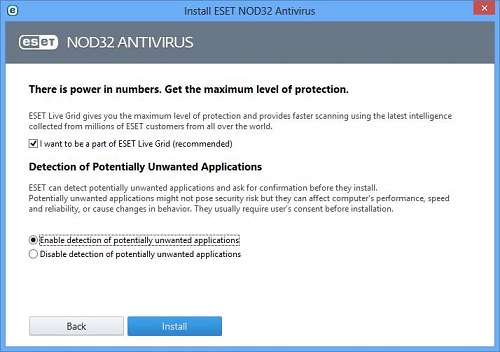
- Click the Finish button
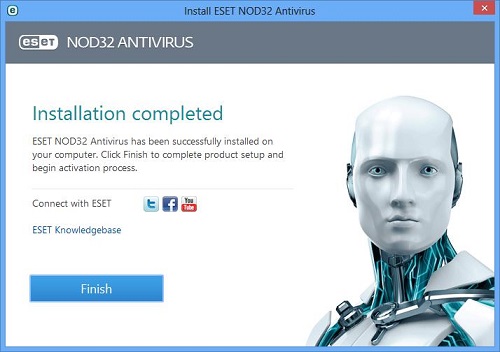
- ESET is now installed. Depending on the status of your subscription, it may be necessary to Activate your installation at this point. ESET may present a message that you need to restart your computer to complete the installation - follow that recommendation if it is presented in order to complete the installation process.
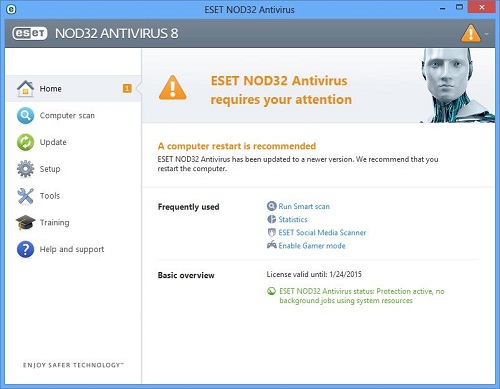
- *(If you are presented with an option to Run the file, you may choose that option and then skip to step 6 below.)
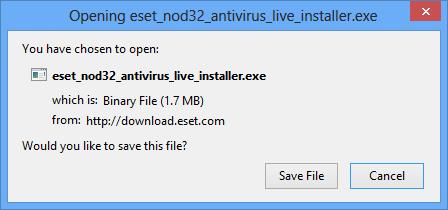
Technical Support Community
Free technical support is available for your desktops, laptops, printers, software usage and more, via our new community forum, where our tech support staff, or the Micro Center Community will be happy to answer your questions online.
Ask questions and get answers from our technical support team or our community.
PC Builds
Help in Choosing Parts
Troubleshooting

