How to enable Motion Detection on the WinBook PCI DVR Card
Description: If you want your camera to start recording only when motion is detected, you can enable motion detection by following this article.
- In the JDVR program, click System.
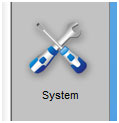
- Once in the system settings, select the camera on the left hand side that you want enable motion detection on then click the motion detection tab.
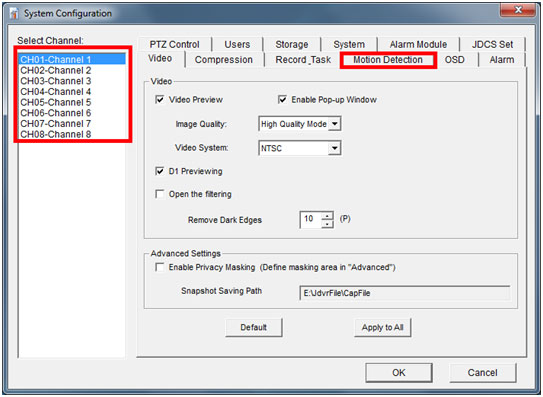
- Check the box off to Enable motion detection, then click OK.
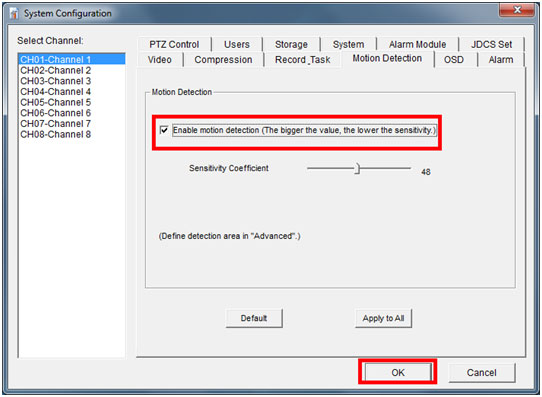
- Now click on the Advanced button.
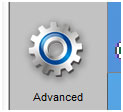
- Then click on Motion Detection Area Setting.
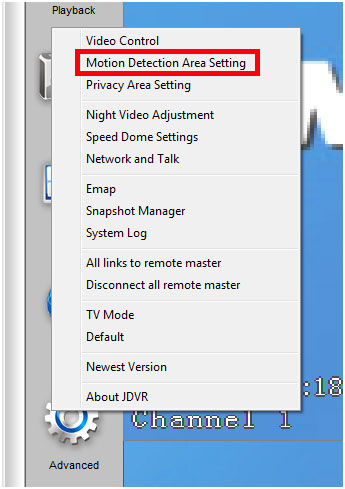
- Select your camera that you want to set the area to, then click and drag in the viewable area to select the motion detection area. To remove an area, just double click on it.
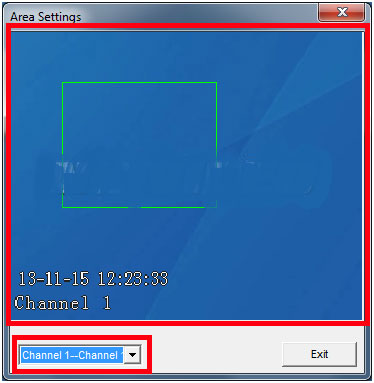
Technical Support Community
Free technical support is available for your desktops, laptops, printers, software usage and more, via our new community forum, where our tech support staff, or the Micro Center Community will be happy to answer your questions online.
Forums
Ask questions and get answers from our technical support team or our community.
PC Builds
Help in Choosing Parts
Troubleshooting

