How to use the ESET Specialized Cleaner in ESET Version 7
The information in this article refers to a previous version of ESET. It is recommended that you run the most current version of ESET. Please see our tech article How to update your ESET Program to the Latest Version for assistance with updating your program. The information in the article below is provided as a convenience to those who may still have questions about the older version of the program.
Description: This guide applies to both ESET NOD32 Antivirus Version 7 and ESET Smart Security Version 7. This article shows how to use the built in Specialized Cleaner to remove complex malware from the computer.
- Open ESET by clicking on the ESET icon in the taskbar next to the time and then click Open ESET.
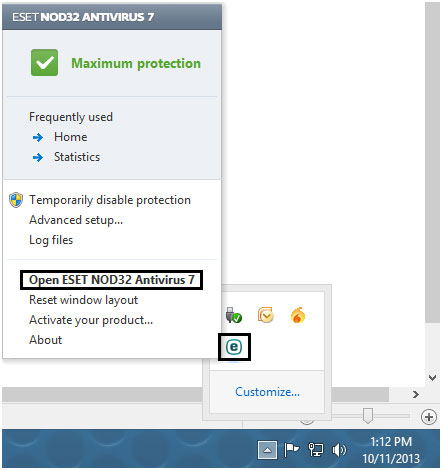
- Click on Help and support on the left side of ESET and then click on Specialized cleaner.
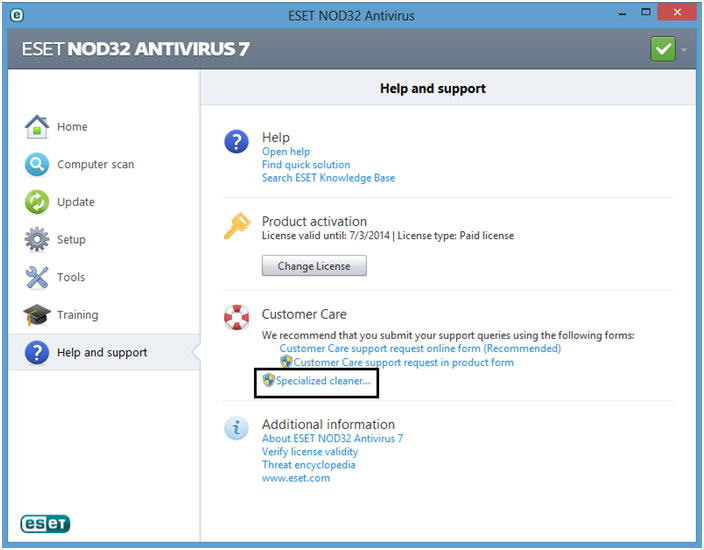
- Click Yes for the popup asking if you are sure you want to run the cleaner. If a User Account Control window appears after clicking yes then click Yes again to allow the cleaner to run.
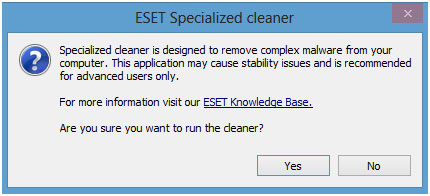
- If malware is found the tool will attempt to remove it. Several restarts may be required to finish the cleaning process. If no malware is found then a message will appear stating No malware has been found on the system. After the cleaner has run, click OK.
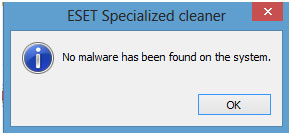
- It is also recommended to run a complete antivirus scan after the specialized cleaner has finished running.
Technical Support Community
Free technical support is available for your desktops, laptops, printers, software usage and more, via our new community forum, where our tech support staff, or the Micro Center Community will be happy to answer your questions online.
Forums
Ask questions and get answers from our technical support team or our community.
PC Builds
Help in Choosing Parts
Troubleshooting

