How to troubleshoot a Failed ESET Installation
Description: If installing ESET fails and you get an error message saying that the Installation was ended prematurely or Installation is not successful: Rolling back action, then it may be because the Base Filtering Engine service is missing.
- Check and see if the Base Filtering Engine service is missing. In Windows 7, click on Start and then type in services.msc in the search box and press Enter on the keyboard. In Windows 8, search for services.msc from the start screen and click on the icon for services.
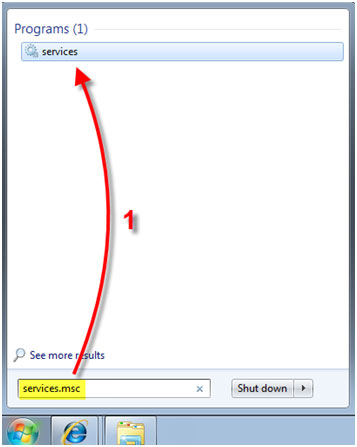
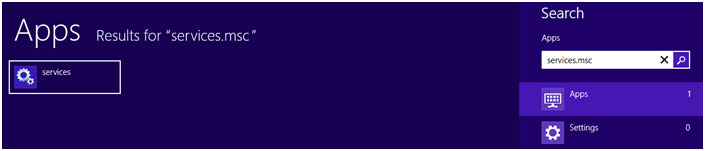
- Check to see if the Base Filtering Engine is present or missing. The services are listed in alphabetical order.
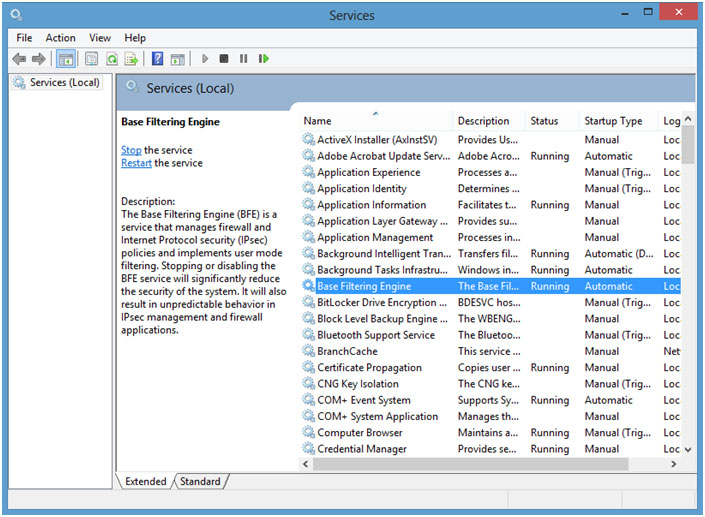
- If the service is missing, download the ESET SirefefCleaner Tool and save it in the Downloads folder on the computer.
- Press the Windows Key and the letter R on the keyboard to open a run box.
- Type C:\Users\%username%\Downloads\ESETSirefefCleaner.exe /r (where C is your primary directory and %username% is your Windows username) and click OK.
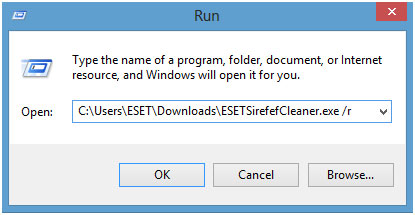
- Click Yes for the User Account Control Prompt and then click OK to agree to the Sirefef Cleaner Tool License Agreement.
- The tool will scan the computer for any threats and will also restore the Base Filtering Engine service. If no threat is found the tool will close out automatically. If a threat is found then follow the on-screen instructions to clean the computer.
- After the tool finishes scanning, restart the computer and try again to install ESET.
Technical Support Community
Free technical support is available for your desktops, laptops, printers, software usage and more, via our new community forum, where our tech support staff, or the Micro Center Community will be happy to answer your questions online.
Forums
Ask questions and get answers from our technical support team or our community.
PC Builds
Help in Choosing Parts
Troubleshooting

