How to enable AMD Dual Graphics on a PowerSpec G310
Description: This article will show you how to enable AMD Radeon Dual Graphics on the PowerSpec G310. AMD Radeon Dual Graphics enables multiple graphics processors to work together for improved graphics quality and performance.
- Right-click the desktop and choose AMD Catalyst Control Center.
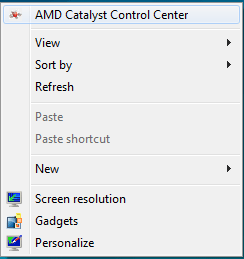
- From the Catalyst Control Center, click Preferences at the top right of the Window and click Advanced View.
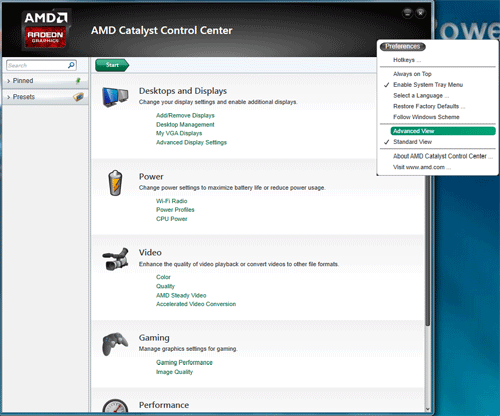
- Now that you are in advanced view, on the left side of the window click performance and from the extended options click AMD Radeon Dual Graphics.

- Click the option to Enable AMD Radeon Dual Graphics then click Apply. The screen will go dark for a few seconds. Once it comes back on AMD Dual Graphics will be enabled.
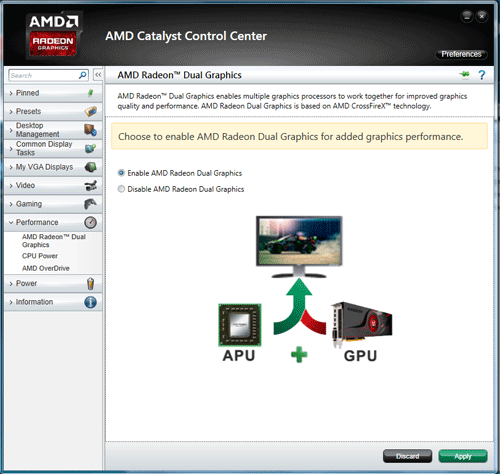
Technical Support Community
Free technical support is available for your desktops, laptops, printers, software usage and more, via our new community forum, where our tech support staff, or the Micro Center Community will be happy to answer your questions online.
Forums
Ask questions and get answers from our technical support team or our community.
PC Builds
Help in Choosing Parts
Troubleshooting

