How to permanently disable Sleep Mode in Windows 8.1
Description: This is an overview showing you how to permanently disable sleep mode in Windows 8.1.
- Tap the Windows + X key on your keyboard and select Control Panel from the menu that comes up on the bottom left of the screen.
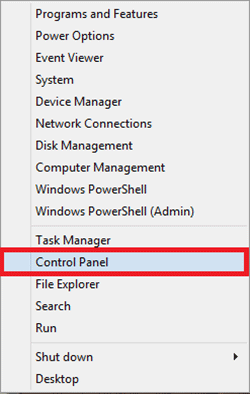
- Select System and Security and select Change when the computer sleeps under Power Options.
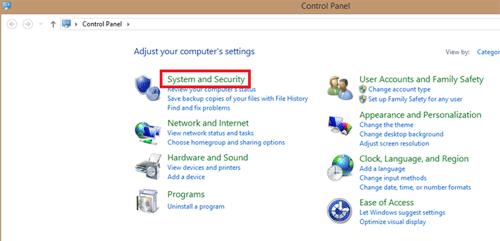
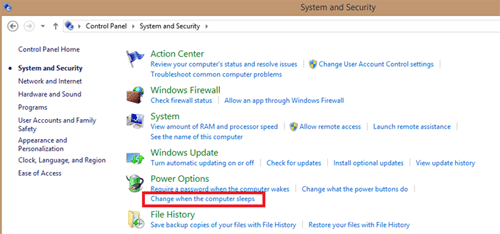
- Click on the drop down arrow next to Put the computer to sleep: and move it to Never. Select Save changes.
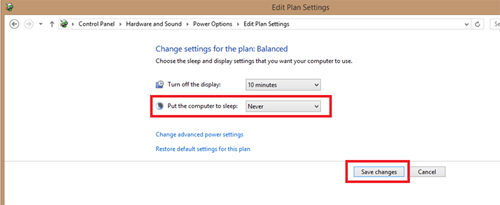
- You have now configured your machine to never go to sleep!
Technical Support Community
Free technical support is available for your desktops, laptops, printers, software usage and more, via our new community forum, where our tech support staff, or the Micro Center Community will be happy to answer your questions online.
Forums
Ask questions and get answers from our technical support team or our community.
PC Builds
Help in Choosing Parts
Troubleshooting

