How to reinstall Drivers in Windows 8
Description: This guide will show you how to reinstall drivers in Windows 8. This can be useful if you have a device (such as a network adapter) that is not working properly.
- First, open the Device Manager by holding down the Windows Key and pressing the X key on your keyboard. In the menu that appears in the lower left corner, click Device Manager.
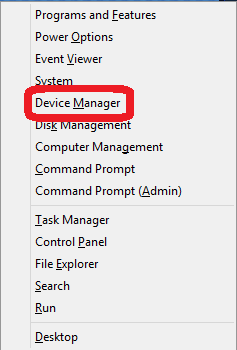
- Locate the appropriate category for the driver that will be reinstalled (i.e. network adapters for internet) and click the arrow to the left of that category to expand the list.
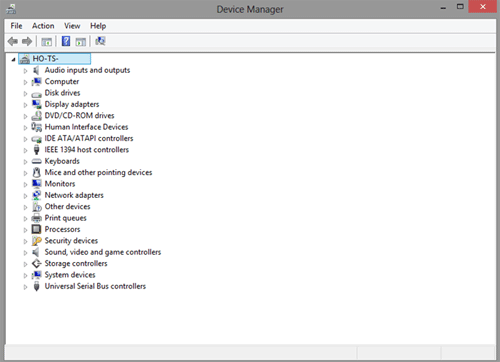
- In the expanded list, Right-Click on the appropriate driver and click Uninstall.
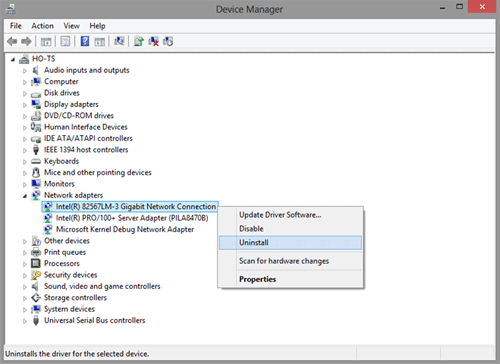
- A warning box will appear. If there is a box labeled Delete driver software, make sure that box is not checked. Click OK.
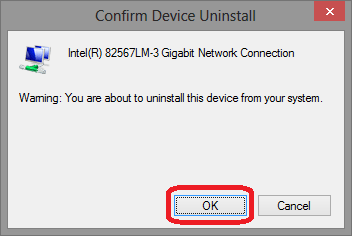
- Now, restart the computer. One the computer has restarted, a message will appear in the bottom right corner of the screen indicating the driver is bring reinstalled. Once completed, another message will appear stating the driver has been installed successfully.

- If the driver does not reinstall automatically, open the Device Manager again (refer to Step 1). Then, click the Action menu at the top of the screen and click Scan for hardware changes. This will manually search for any missing drivers and install them. Alternatively, you can click on the icon located below the word Help to get the same result.


Technical Support Community
Free technical support is available for your desktops, laptops, printers, software usage and more, via our new community forum, where our tech support staff, or the Micro Center Community will be happy to answer your questions online.
Forums
Ask questions and get answers from our technical support team or our community.
PC Builds
Help in Choosing Parts
Troubleshooting

