How to protect your Facebook Account with ESET Version 6
The information in this article refers to a previous version of ESET. It is recommended that you run the most current version of ESET. Please see our tech article How to update your ESET Program to the Latest Version for assistance with updating your program. The information in the article below is provided as a convenience to those who may still have questions about the older version of the program.
Description: This guide applies to both ESET NOD32 Antivirus Version 6 and ESET Smart Security Version 6. You can enable the social media scanner thought the tools menu in ESET.
- Open your ESET program by double clicking on the icon in the bottom right hand corner (near the time). You may have to click the arrow that points up to show hidden icons.
- Once in the ESET program click on Tools.
- Now click on ESET Social Media Scanner.
- Now click Okay.
- Click on Okay again (this step is required).
- Click close if you do not want ESET to post a message on your Facebook wall.
- Now click Run Profile Scan.
- Make sure all of the boxes are checked off, then click Run Scan Now.
- This will start the scan of your computer, it may take some time.
- Once it is completed check your email for the results of the scan.
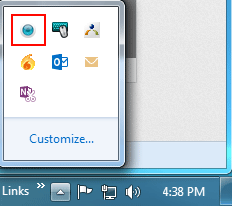
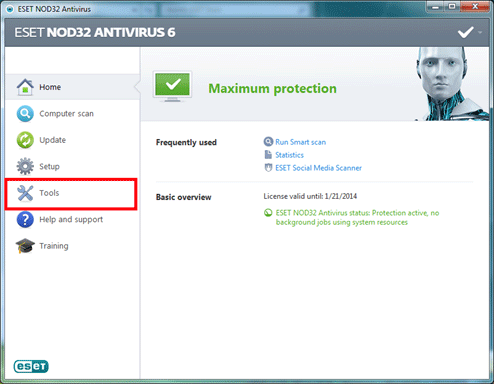
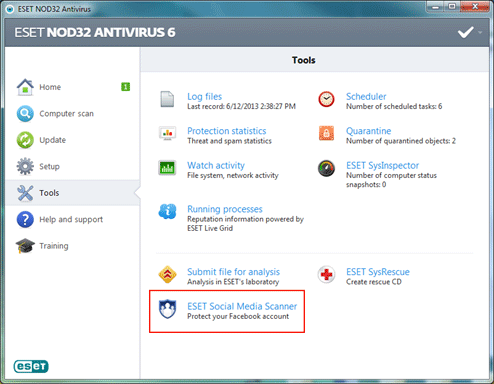

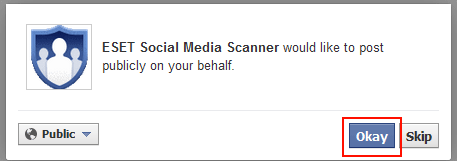
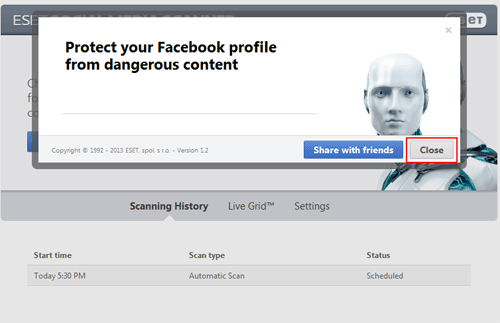
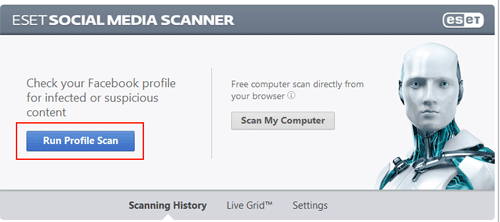

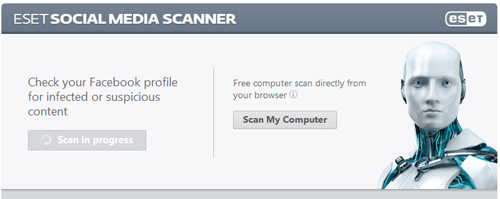
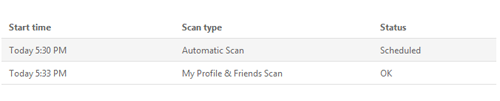
Technical Support Community
Free technical support is available for your desktops, laptops, printers, software usage and more, via our new community forum, where our tech support staff, or the Micro Center Community will be happy to answer your questions online.
Ask questions and get answers from our technical support team or our community.
PC Builds
Help in Choosing Parts
Troubleshooting

