How to troubleshoot a Windows 8 Network Connection
Description: The following is a guide on fixing the network if the internet connection is not working, can't connect to the network, and if no networks are showing up. When troubleshooting a broken network connection, these are the first steps to fix the problem. If the connection still doesn't work after doing the following then seek further assistance in resolving the problem.
- Shut the Computer down. Unplug the power cable from the Modem and Router if applicable.
- Wait 30 seconds then plug the devices in following this order:
- Plug the Modem in, after 5 seconds plug the Router in, after 10 seconds turn the Computer on. If this does not work move on to step four.
- Hold the Windows key down and press X on the keyboard.
- A menu will appear in the bottom left corner of the screen, click Device Manager.
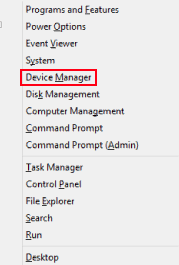
- Scroll down till Network Adapters is shown.
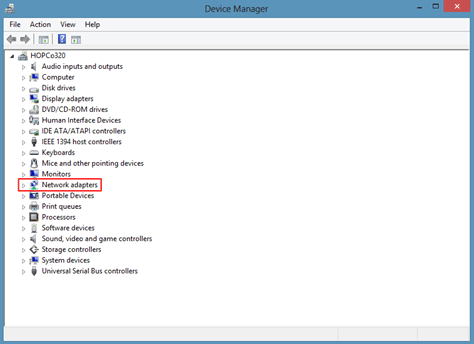
- Click the triangle to the left of Network Adapters.
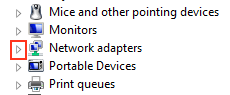
- If this is a wireless connection, look for an adapter that says wireless. If this a direct connection, look for an adapter that says Ethernet or Family Controller. If unsure on which is the correct adapter, do not try to uninstall and call tech support. The 802.11n is an example of a wireless adapter.
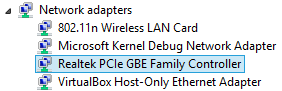
- Right click on the adapter and click Uninstall.
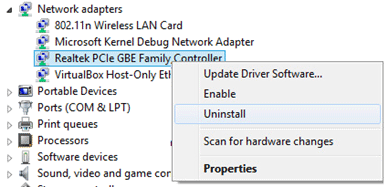
- A window will pop up confirming the uninstallation, if there is a checkbox asking if you would like to delete the drivers, Leave the Box Blank. Do not check the box. Click
OK.
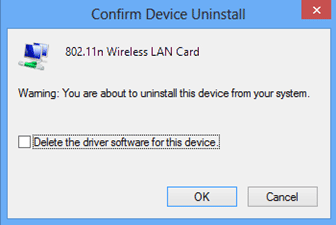
- When finished, restart the computer. The device will automatically reinstall. If it's a wired network, a connection will be made automatically. If the network is wireless, the connection will have to be set up.
Free technical support is available for your desktops, laptops, printers, software usage and more, via our new community forum, where our tech support staff, or the Micro Center Community will be happy to answer your questions online.
Ask questions and get answers from our technical support team or our community.
PC Builds
Help in Choosing Parts
Troubleshooting

