How to disable Spell Check in Google Chrome
Description: This article will show you how to disable the spell check feature in Google Chrome.
- Go to the settings for Google Chrome.
- Click the Menu icon at the top right corner of the browser. This is represented by 3 horizontal lines.
- Click Settings.
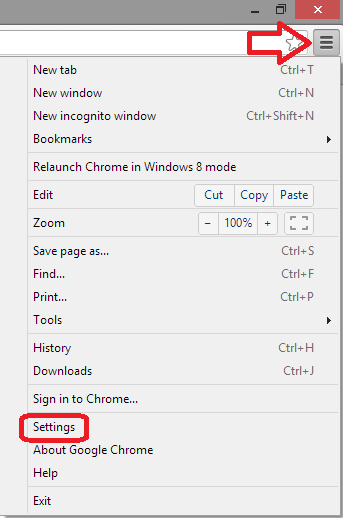
- Click Show advanced settings.
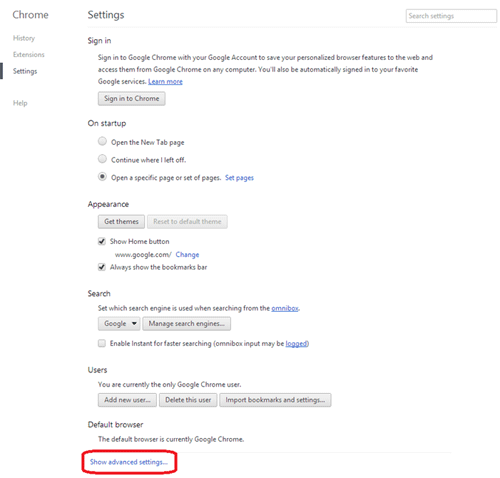
- Click Language and input settings.
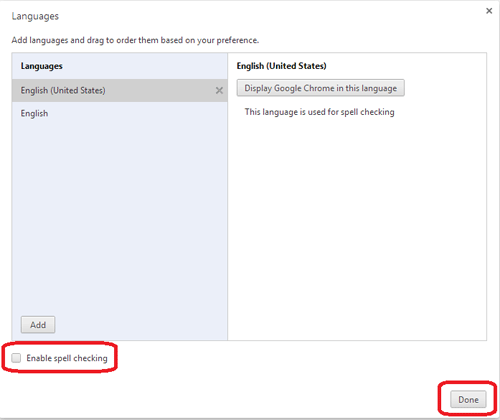
- Make sure the check box next to Enable spell checking is unchecked, and then click Done.

Technical Support Community
Free technical support is available for your desktops, laptops, printers, software usage and more, via our new community forum, where our tech support staff, or the Micro Center Community will be happy to answer your questions online.
Forums
Ask questions and get answers from our technical support team or our community.
PC Builds
Help in Choosing Parts
Troubleshooting

