How to perform a System Restore in Windows 8
Description: This technical article will show how to open and use Windows System Restore Point Features.
- From the Start Menu, use the keyboard to type the in the phrase Restore Point. Windows 8 will do an automatic search and will display the results on the left. By default it will search for Apps. In the search window on the right choose Settings. Click on Create a restore point.
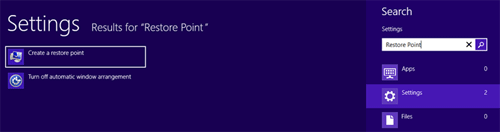
- A System Properties box will appear. Click on the button for System Restore to open it.
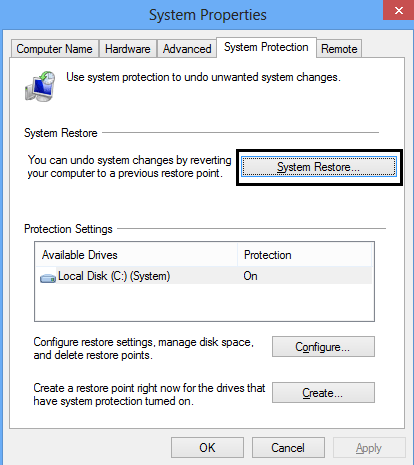
- The System Restore box will appear explaining what System Restore does. Click Next and a list of restore points will be shown. If the desired restore point is not listed then click the box next to Show more restore points to view more. Click on the desired restore point and click Next.
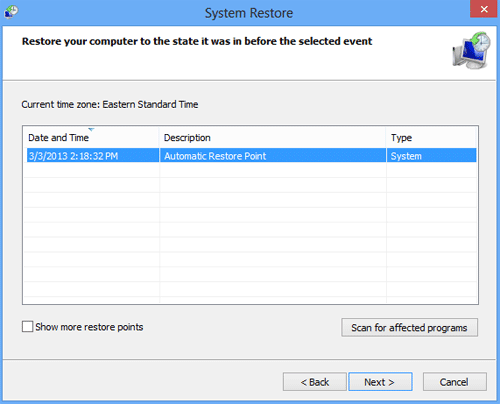
- A window asking to Confirm your restore point will appear. Click Finish to confirm the restore point. Another box will appear asking if you are sure you wish to continue. Click the Yes button to start the System Restore process.
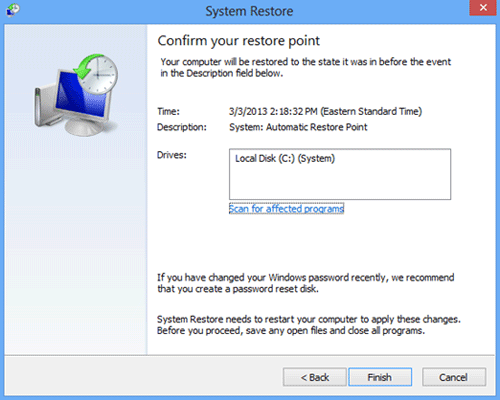
- System Restore will reboot the computer and start the restore process. It will take some time to finish. When it is done the computer will restart and a message will be shown confirming the computer has been restored to an earlier point in time.
Technical Support Community
Free technical support is available for your desktops, laptops, printers, software usage and more, via our new community forum, where our tech support staff, or the Micro Center Community will be happy to answer your questions online.
Forums
Ask questions and get answers from our technical support team or our community.
PC Builds
Help in Choosing Parts
Troubleshooting

