How to export your Email from an Apple Computer
Description: This article will show where all of your emails and other settings are saved if you use the Mail app on your Apple computer.
- Create a uniquely-named folder on your desktop (or other favorite location). For example, you might call it "Mail Backups Jan_20_2013" (adding a date is a good idea).
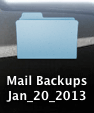
- Quit Mail if it's running.
- In the Finder, navigate to your \your hard drive name\Library\Preferences.
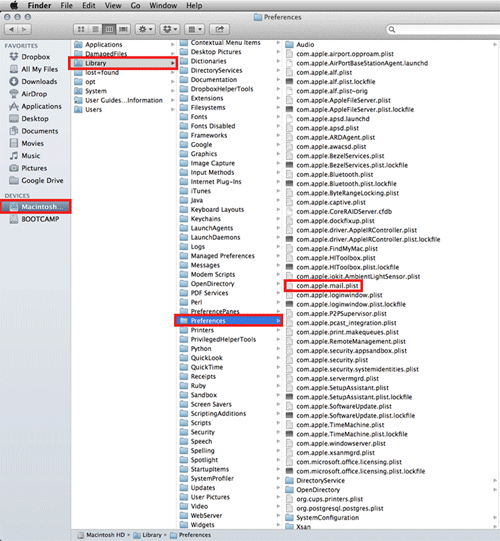
- Copy the "com.apple.mail.plist" file to the folder you made in step 1 by holding the Option key and dragging the file to the folder you just made on the desktop. Don't remove the original file from its current location (this file contains your Mail accounts information).
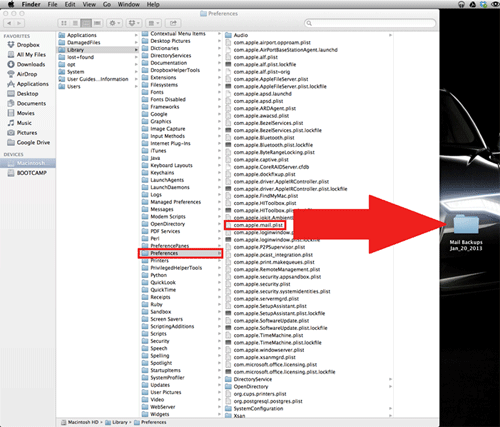
- Open the Mail folder.
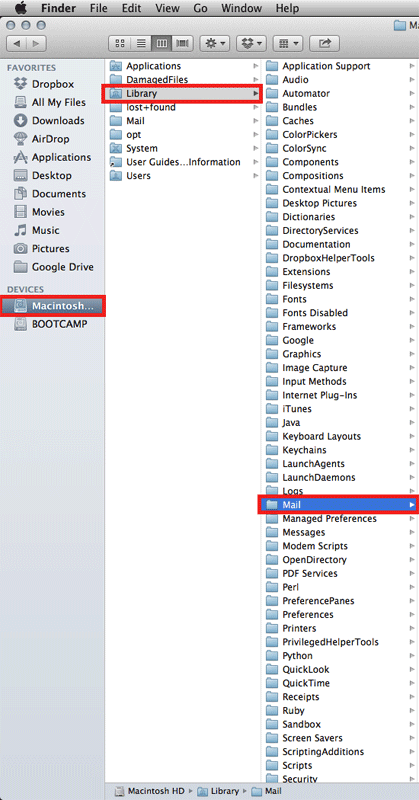
- Copy the "MessageRules.plist" file to the folder you made in step 1 by holding the Option key and dragging the file to the folder you just made on the desktop. Also, copy the "SmartMailboxes.plist" file to the folder you made in step 1 by holding the Option key and dragging the file to the folder you just made on the desktop.
Technical Support Community
Free technical support is available for your desktops, laptops, printers, software usage and more, via our new community forum, where our tech support staff, or the Micro Center Community will be happy to answer your questions online.
Forums
Ask questions and get answers from our technical support team or our community.
PC Builds
Help in Choosing Parts
Troubleshooting

