How to uninstall Java from Windows 8
Description: This article will show you how to uninstall any or all versions of Java from Windows 8.
- Go to the lower left corner of the desktop to activate the mini new user interface icon.

- Right click to open the Windows 8 Quick Access Menu

- Click on Control Panel.
- Select Programs and Features from the control panel menu.
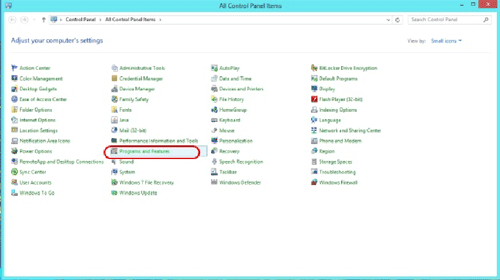
- Select Java from the list of programs installed on your computer.
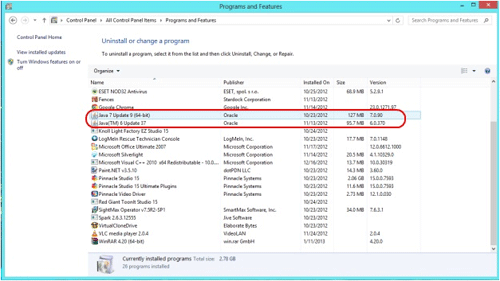
- Click on Uninstall then click on Yes to continue..
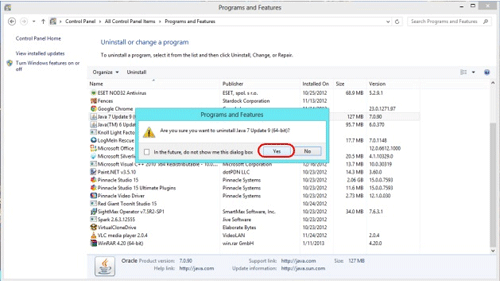
- Click on the Red X in the upper right corner when completed.
If you have more than one version of Java installed you may need to repeat the process.
Technical Support Community
Free technical support is available for your desktops, laptops, printers, software usage and more, via our new community forum, where our tech support staff, or the Micro Center Community will be happy to answer your questions online.
Forums
Ask questions and get answers from our technical support team or our community.
PC Builds
Help in Choosing Parts
Troubleshooting

