How to save and open Office 2013 files to OneDrive
Description: How to save Office 2013 files to the OneDrive.
Saving files such as Word documents and Excel spreadsheets in Office 2013 onto Microsoft's OneDrive is a new feature automatically added to the Office 2013 programs. To do this, follow these steps:
- Create the document.
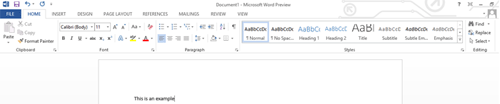
- Select Save As from the options under File.
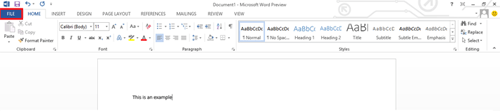
- Select the OneDrive account as the location to save it.
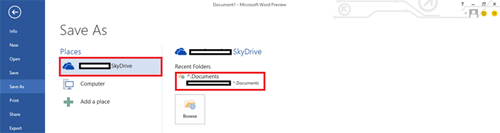
- Select the desired folder to save it in that location. The file will now be saved to the OneDrive.
To access the file again:
- Open the Word 2013 program.
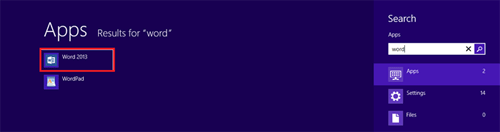
- Select Open Other Documents on the left.
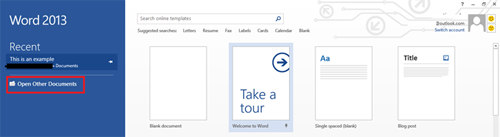
- Double-click on the folder where the document is located.
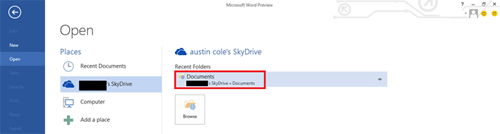
- Double-click on the file to open it.
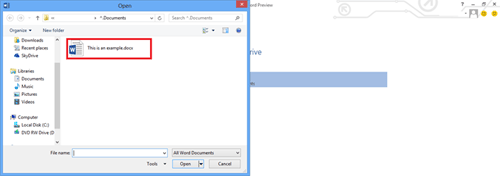
Technical Support Community
Free technical support is available for your desktops, laptops, printers, software usage and more, via our new community forum, where our tech support staff, or the Micro Center Community will be happy to answer your questions online.
Forums
Ask questions and get answers from our technical support team or our community.
PC Builds
Help in Choosing Parts
Troubleshooting

