How to find Files and Folders by using the new Windows 8 Explorer
Description: As you may have noticed, Windows 8 at first glance may not appear to be as user friendly or easy to navigate as Windows 7 or Windows XP seemed. This Guide will show you how to search for programs, files, folders, and settings menus in Windows 8 very easily.
- To find files, programs, and settings options in Windows 8 press the Windows key on the keyboard, this will bring up the modern user interface for Windows 8.
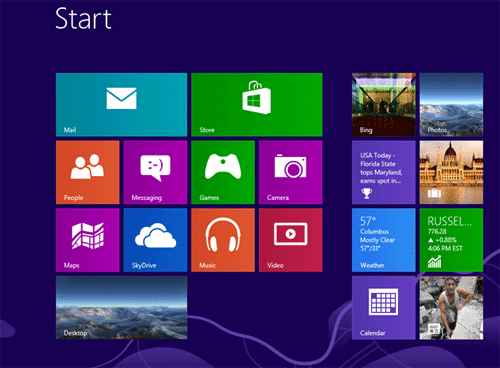
- The Modern User Interface of Windows 8 has an integrated search engine - to find anything on the computer just start typing the file name.
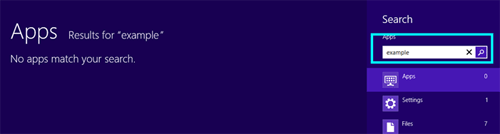
- In this example, the document name is "example." Once the user starts typing, Windows will begin the search for that document. Though it appears to have found nothing. This is because the default search point in Windows is the Apps that have been downloaded onto the computer. To find the file "example" click on the files option below.
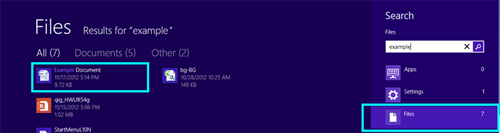
- This brought up all the files named exactly "example" and those that are similar. All that is left is to click on the document and it will open.
- The same process can be done for searching for programs or settings to change as well. Just choose the option that is being searched. For programs, select apps, and for settings, select settings.
- That is how to search Windows 8 for files and programs.
Technical Support Community
Free technical support is available for your desktops, laptops, printers, software usage and more, via our new community forum, where our tech support staff, or the Micro Center Community will be happy to answer your questions online.
Forums
Ask questions and get answers from our technical support team or our community.
PC Builds
Help in Choosing Parts
Troubleshooting

