How to create App Groups in Windows 8
Description: This article will show you how to create and name application groups on the Modern User Interface within Windows 8.
- From the Modern User Interface scroll over to the end of the shown applications.
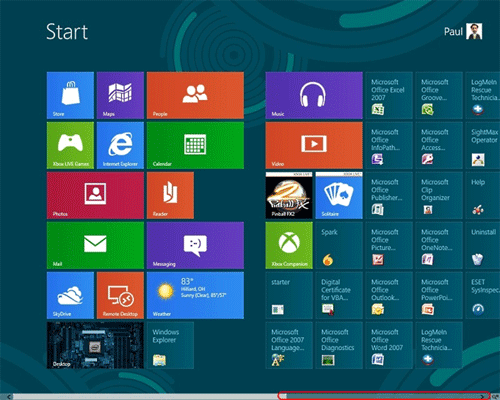
- Drag any icons that you wish to group together into their own separate group.
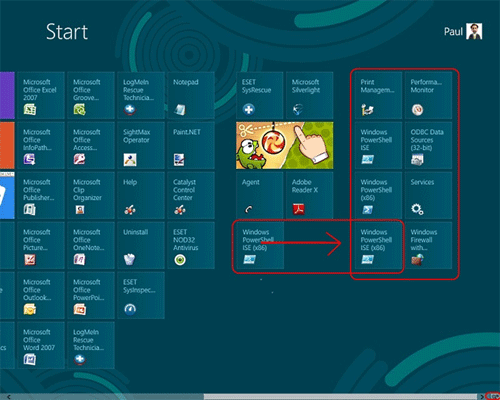
- Click on the zoom button in the lower right hand corner to zoom out.
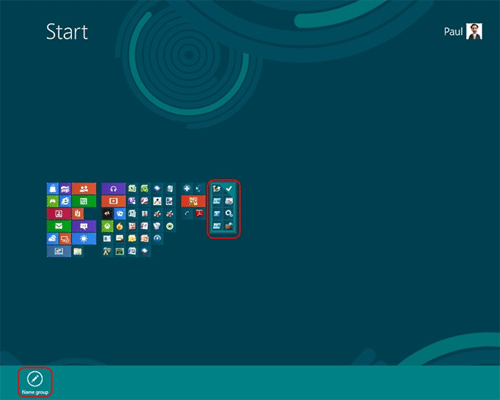
- Right-click on grouped icons to select.
- Click on Name Group.
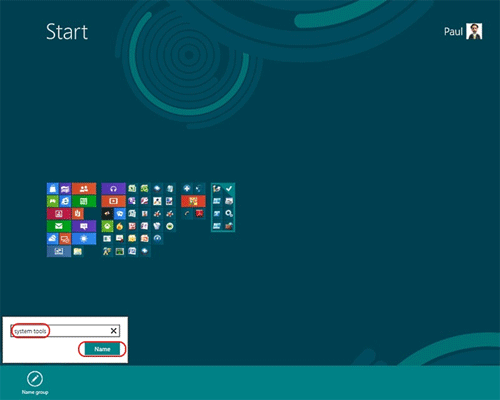
- Name group as desired, click on Name when finished.
- Zoom back out to normal view, and you will notice your group is now clustered together using the chosen name.
Technical Support Community
Free technical support is available for your desktops, laptops, printers, software usage and more, via our new community forum, where our tech support staff, or the Micro Center Community will be happy to answer your questions online.
Forums
Ask questions and get answers from our technical support team or our community.
PC Builds
Help in Choosing Parts
Troubleshooting

