How to reinstall the Keyboard Drivers in Windows 7
Description: This article will show you how to reinstall your keyboard drivers in Windows 7. This can be used when your keyboard is having issues.
- Click on the Start button.
- Click inside the white search box that says Search programs and files (also has a magnifying glass in the box) above the Start button and type the word device in it.
- In the list that appears above, click one time on Device Manager.
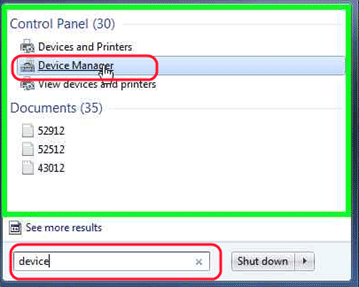
- Once the Device Manager window opens up, click one time on the arrow next to the Keyboard(s) option.
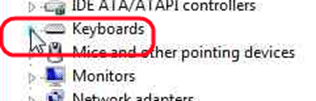
- In the drop-down list, right-click on the device you want to uninstall.
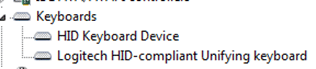
- When the box pops up, select Uninstall.
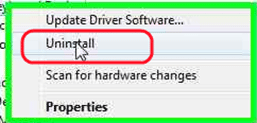
- On the next screen, leave the Delete the driver software for this device checkbox empty (if this option shows) and then click OK.
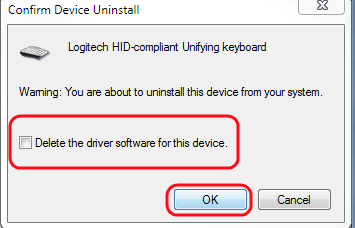
- If completed correctly, the device(s) should be gone from the list.
- Next, restart your computer and Windows 7 will automatically reinstall the drivers again.
Technical Support Community
Free technical support is available for your desktops, laptops, printers, software usage and more, via our new community forum, where our tech support staff, or the Micro Center Community will be happy to answer your questions online.
Forums
Ask questions and get answers from our technical support team or our community.
PC Builds
Help in Choosing Parts
Troubleshooting

