How to run System Restore from Safe Mode Command Prompt
Description: This article has the steps needed to run the Windows 7 System Restore option from the Safe Mode Command Prompt. This will assist you if the unit is not able to load the Desktop.
- Turn on the computer and tap the F8 Function Key on the top of the keyboard. This will bring up the Microsoft advanced startup menu.
- Using the up and down arrow keys select the line that says Safe Mode with command prompt.
- With this line highlighted, press the enter key on the keyboard. This will open a Command prompt type window as shown below. This window allows commands and EXE type files to be run.

- Type RSTRUI.EXE. at the flashing cursor and press enter. This may ask for the user name and password that is used to log in to the computer. This will start the program called System restore. Choosing a restore point and clicking next will start the process.
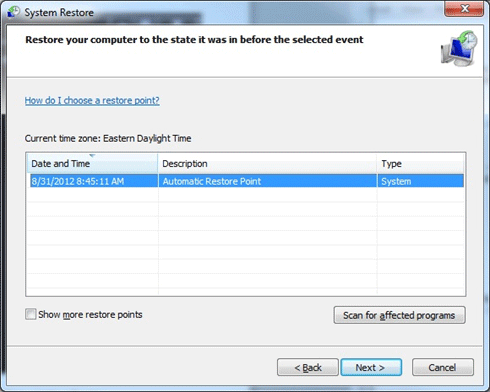
- Please remember when using System Restore from the command prompt the process cannot be undone. Problems will mean running another system restore and choosing a different date.
Technical Support Community
Free technical support is available for your desktops, laptops, printers, software usage and more, via our new community forum, where our tech support staff, or the Micro Center Community will be happy to answer your questions online.
Forums
Ask questions and get answers from our technical support team or our community.
PC Builds
Help in Choosing Parts
Troubleshooting

