How to make a Linux Virtual Machine using VMPlayer and Ubuntu
Description: Interested in what the Linux operating system is like? Don't want to affect your current system? Here is how to test a Linux OS in a virtual machine format without replacing your current operating system.
- First you can download VMPlayer, a virtual machine tool, which can be done from VMware's website: http://www.vmware.com/products/player.html
- Next download a Linux distribution file - in this example we will be creating an Ubuntu virtual machine. Ubuntu can be downloaded via their site at: http://www.ubuntu.com/download/desktop.
- Once the ISO (Image File) has been downloaded, open up VMPlayer and choose the option for Create a New Virtual Machine.
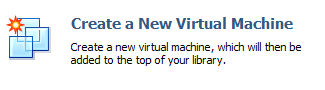
- A new window will appear, choose the option for Installer Disc image file. Press the Browse option and locate your ISO file.
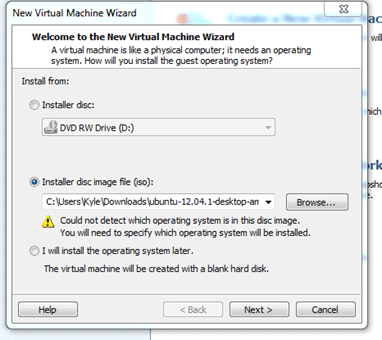
- Click Next; choose Linux as the Guest Operating System. Choose the version as Ubuntu.
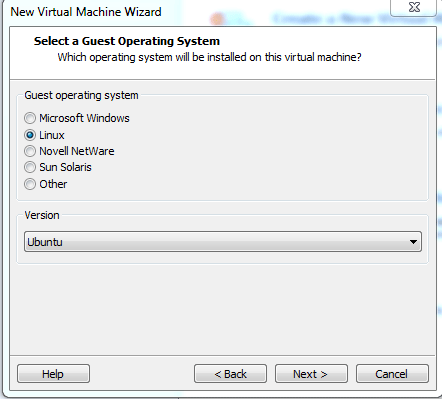
- Give the virtual machine a name and choose where you want your virtual machine to be located.
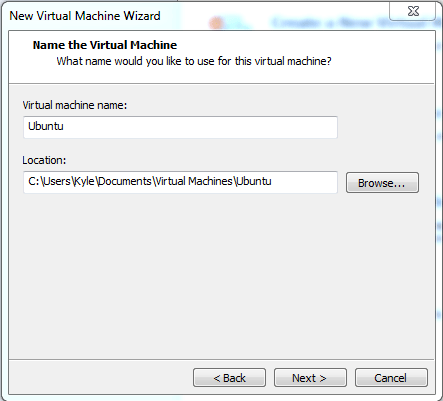
- Choose the maximum disc space that you want to give the virtual machine - the virtual machine will actually grow, but will run out of space once you reach your maximum limit, so be sure to allow some room for it to grow.
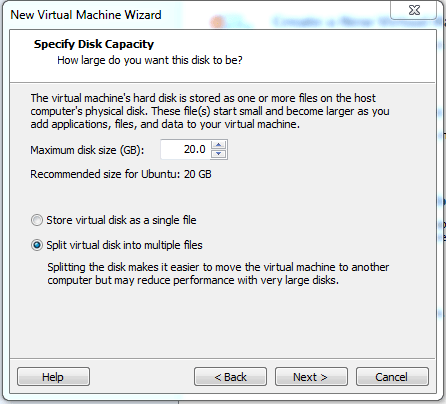
- Click Next; verify your settings and Finish.
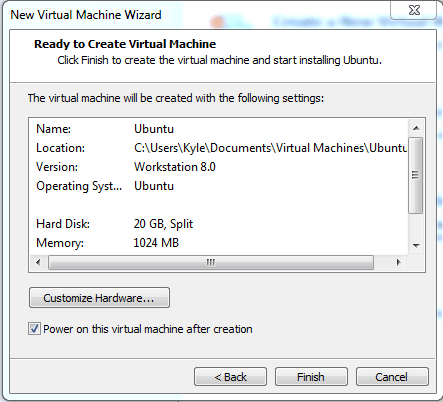
- VMware Player will now boot into Linux - if it asks to install VMware tools, click Yes and install all updates it requires.
Technical Support Community
Free technical support is available for your desktops, laptops, printers, software usage and more, via our new community forum, where our tech support staff, or the Micro Center Community will be happy to answer your questions online.
Forums
Ask questions and get answers from our technical support team or our community.
PC Builds
Help in Choosing Parts
Troubleshooting

