How to back up your Mac using Time Machine
Description: This article will show you how to back up your Mac computer using Time Machine.
- Connect your preferred external storage device to your Mac.
- The Mac will prompt you if you want to use the drive to back up with Time Machine. Put a check in the box for Encrypt Backup Disk (recommended), and then choose Use as Backup Disk. You are ready to proceed.
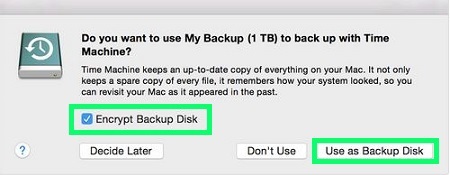
- If the Mac does not automatically prompt you to use the drive, then it will need to be configured. Select the Apple in the upper left of your screen and then choose System Preferences, Select Time Machine, and then choose Select Backup Disk.
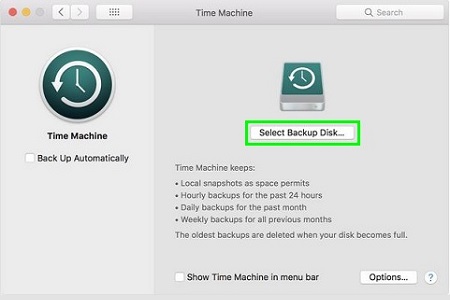
- Select the external drive from the list of available devices and then optionally put a check mark in Encrypt backups (recommended), and choose Use Disk.
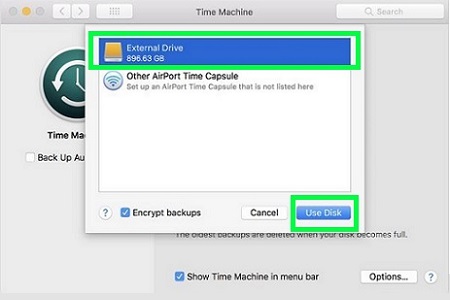
- If the disk selected isn't formatted correctly Time Machine will propmt you to erase the disk. Follow this prompt if necessary.
- Time Machine will now begin to back up the computer
- Time Machine will automatically perform periodic backup of your Mac as long as the external storage device remains connected to the Mac.
- To manually start a backup, you can choose Back Up Now from the Time Machine menu that is on the top menu bar.
Technical Support Community
Free technical support is available for your desktops, laptops, printers, software usage and more, via our new community forum, where our tech support staff, or the Micro Center Community will be happy to answer your questions online.
Forums
Ask questions and get answers from our technical support team or our community.
PC Builds
Help in Choosing Parts
Troubleshooting

