How to remove Downloaded Apps on Android
Description: When an application goes unused for a long period of time, it may be good to uninstall it to free up space for other frequently used apps. Follow these steps to remove an application from an Android Device.
- Verify the home screen is active by touching the Home button along the bottom of the screen, and then touch the Menu button.
- A pop-up display will appear. Touch Settings in this menu.
- From here, look for Applications (or apps), and touch it. (Note: In this example, the device is an HTC phone running their Sense overlay, so it may look different, but the overall process is the same)
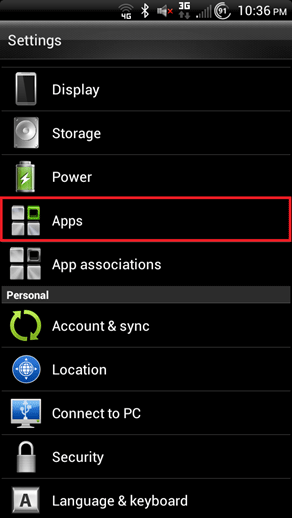
- This will open a list of apps. By default, the Downloaded tab is selected. This shows all apps downloaded from the Play Store. These are going to be the removable applications. The other tabs contain additional system applications.
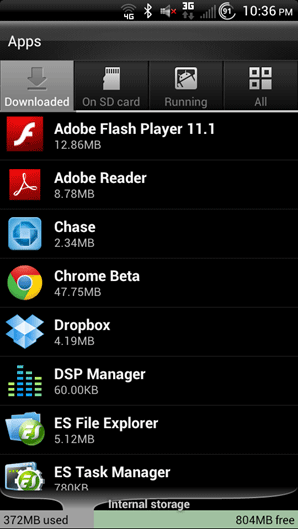
- Touch the icon for the program to be removed. This will open a settings window for the selected application.
- Touch the Uninstall button. A confirmation window will appear. Touch OK to allow the program to be uninstalled.
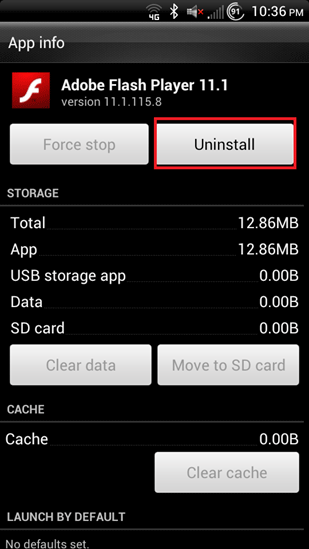
- Once completed, it will return to the list of installed applications. Repeat this process for any other applications to be removed.
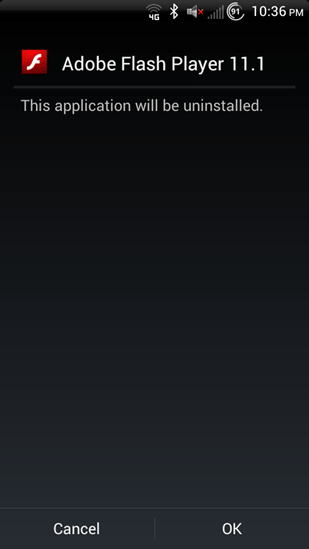
Technical Support Community
Free technical support is available for your desktops, laptops, printers, software usage and more, via our new community forum, where our tech support staff, or the Micro Center Community will be happy to answer your questions online.
Forums
Ask questions and get answers from our technical support team or our community.
PC Builds
Help in Choosing Parts
Troubleshooting

