How to install Windows Media Player on Windows 7 N Versions
Description: This is a how-to article for Windows 7 "N", a version released without Windows Media player, on the subject of downloading and installing Windows Media Player. Note: An active internet connection must be available on the PC.
- Visit the Microsoft Download Page for the Media Feature Pack (KB968211) at this link: http://www.microsoft.com/en-us/download/details.aspx?id=16546.
- Validation will be required. Click on the Continue button next to the download to validate your version of Windows 7.
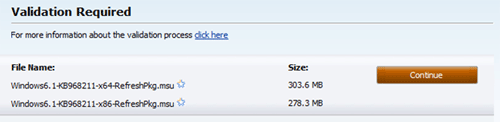
- If prompted to install an Add-On, choose the Install or Allow option to install the Add-On. This is required to download the Media Feature Pack.
- Click on Download next to the appropriate (64-bit or 32-bit) download link. Check the highlighted area to see which to download. Note that x64 is 64-bit, and x86 is 32-bit.

- If you are unsure whether your computer is 32-bit or 64-bit, right-click on Computer and select Properties. From there, look at the System Type box.
- When prompted, save the file to the desktop.
- Once it is finished downloading, double-click on the desktop icon to launch the installer.

- Wait a moment as it prepares the installation.
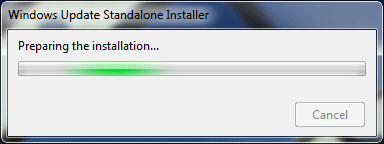
- Proceed through the installation process to install the package. When finished, restart the computer to finalize.
Technical Support Community
Free technical support is available for your desktops, laptops, printers, software usage and more, via our new community forum, where our tech support staff, or the Micro Center Community will be happy to answer your questions online.
Forums
Ask questions and get answers from our technical support team or our community.
PC Builds
Help in Choosing Parts
Troubleshooting

