How to change the Name of Your PC
Description: This article will outline the steps to change the name of your PC.
- Click on Start (the button in the lower left-hand corner that has a picture of the Windows logo on it).

- Click on Computer.
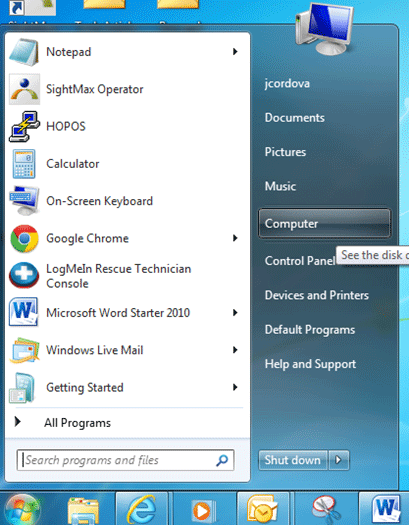
- Click on System Properties at the top.
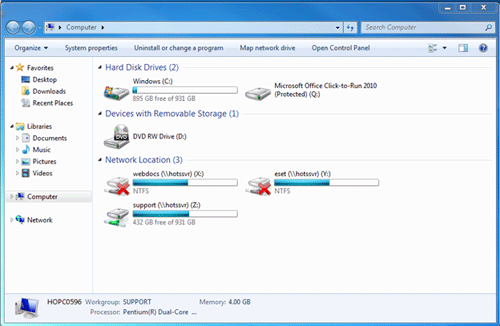
- In the Computer name, domain, and workgroup settings section, click on Change Settings.
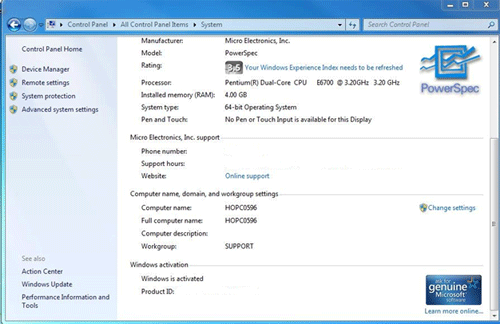
- Click on Change.
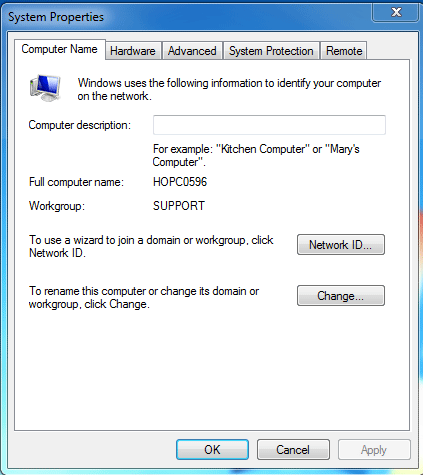
- Click in the box under Computer Name and type in the new name for the PC and click on OK.
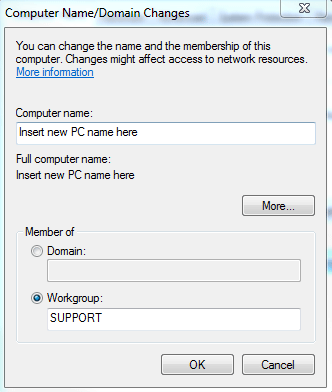
- You should get a prompt to reboot your computer once the changes have been applied. Click on Restart now if you want to reboot right away. If you want to save your work and then reboot, click on Restart Later. When the computer comes back up, follow steps 1-5 to ensure that the PC has the new name.
Technical Support Community
Free technical support is available for your desktops, laptops, printers, software usage and more, via our new community forum, where our tech support staff, or the Micro Center Community will be happy to answer your questions online.
Forums
Ask questions and get answers from our technical support team or our community.
PC Builds
Help in Choosing Parts
Troubleshooting

