How to disable the Auto-Complete Cache in Outlook 2003 and 2007
Description: Microsoft Outlook 2003 and 2007 have a feature called Email Address Auto Complete. When typing an email address into the TO:, CC: or BCC fields Outlook shows a list of matching email addresses from the auto-complete cache, that is to say email addresses that have been already used. This article describes how to disable this feature in Outlook 2003 and 2007.
- Click on the Tools menu and select Options.
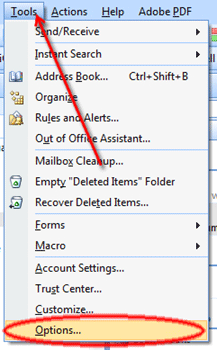
- Click on the E-mail Options button.
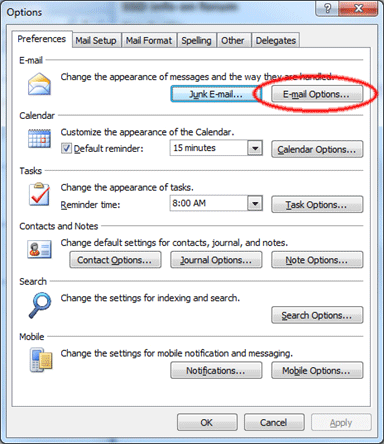
- Click on the Advanced E-mail Options button.
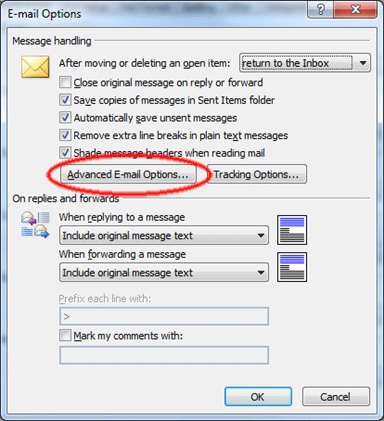
- Uncheck the box called Suggest names while completing To, Cc, and Bcc fields. Then click OK.
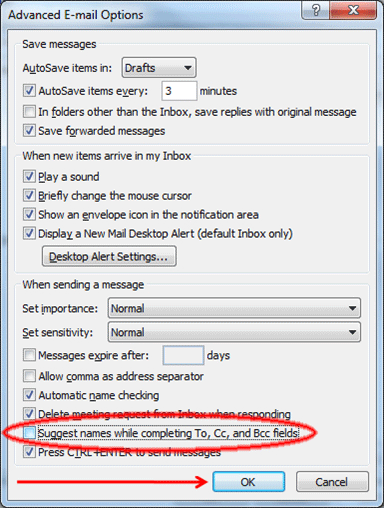
- Click OK again.
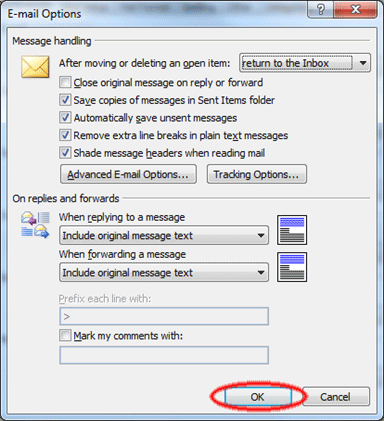
- Click OK one more time to close the Outlook Options dialog.
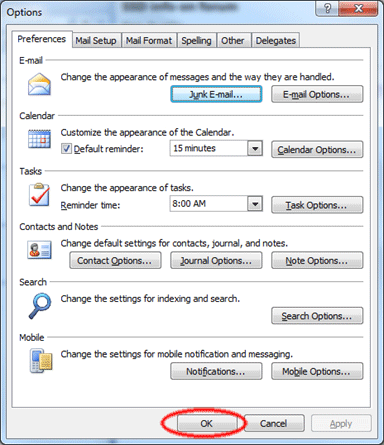
Technical Support Community
Free technical support is available for your desktops, laptops, printers, software usage and more, via our new community forum, where our tech support staff, or the Micro Center Community will be happy to answer your questions online.
Ask questions and get answers from our technical support team or our community.
PC Builds
Help in Choosing Parts
Troubleshooting

