How to update your Nvidia Graphics Card Drivers
Description: This technical article will show how to update your Nvidia Graphics Card driver and software.
- With installing a new graphics card or having a pre-existing card already installed, you will always want things to be up to date due to bugs, glitches, and overall stability with the card.
- Go to the Nvidia manufacturer's website.
- Now either look for the drivers manually by search or allow the Nvidia scanner application to do it for you.

- You may be prompted to run the application, so go ahead and run it - click OK and YES on any pop ups from it. You will get a status screen explaining that it is currently scanning the system.
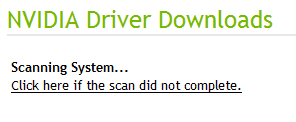
- Once finished you will receive a screen that will tell you if your drivers and software are up to date - if not, you will receive a download link. Go ahead and click Download, choose to either run or save. The user could save the executable for later or just run it once finished rather than saving. Allow the download to go through, run the installation, and now the driver is updated and running at its best!
Note: This process can also be done using Windows Updates, but for a faster result, use the Nvidia site for the newest drivers. Also, a new feature is the Nvidia Control Panel which is installed with the card and is available either by right clicking on the desktop, the hidden icons tab, or going to All Programs. The Nvidia Control Panel provides the end user with additional tools to manage their video card and drivers.
Technical Support Community
Free technical support is available for your desktops, laptops, printers, software usage and more, via our new community forum, where our tech support staff, or the Micro Center Community will be happy to answer your questions online.
Forums
Ask questions and get answers from our technical support team or our community.
PC Builds
Help in Choosing Parts
Troubleshooting

