How to reset the Samsung Galaxy II SkyRocket to Factory Settings
Advisory: A master reset reverts the devices settings back to their factory defaults. It will permanently erase all personal data, and content such as pictures, ringtones and apps that are saved to the device. Data stored on an SD card will not be erased unless otherwise selected. It is recommended that you save (backup) important data to your SIM, SD card, or a computer before proceeding.
Instructions:
- From the home screen, press the Menu key, and then tap Settings.
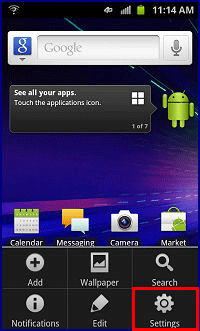
- Scroll to and tap Privacy.
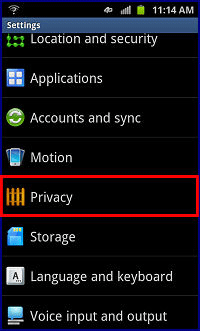
- Tap Factory data reset.
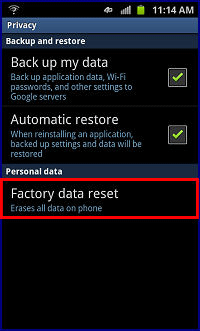
- Tap Reset phone. NOTE: Tap to check Format USB Storage to remove all saved media and applications from an inserted Micro SD memory card.

- If security is enabled, enter your unlock PIN, password, or pattern.
- Tap Erase Everything.
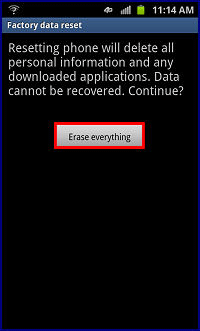
Alternative Method
- Power off the device. If unable to power off, remove and reinsert the battery.
- Hold down the Volume Up + Volume Down keys AND the Power Key until the First Samsung Splash Screen comes up and quickly let go of the keys. This will bring you to the Android recovery menu.
- Use the Volume Up + Volume Down keys to move up and down the menu, and use the Home key to select the menu options.
- Select Wipe data/factory reset and tap OK.
- Select Yes and press the Home Key.
- After user data is cleared, the reboot system now option is highlighted by default. Tap OK.

Technical Support Community
Free technical support is available for your desktops, laptops, printers, software usage and more, via our new community forum, where our tech support staff, or the Micro Center Community will be happy to answer your questions online.
Ask questions and get answers from our technical support team or our community.
PC Builds
Help in Choosing Parts
Troubleshooting

