How to reset the Samsung Galaxy Note to Factory Settings
Advisory: A master reset reverts the device back to factory settings. It will permanently erase all personal data, preferences, settings and content such as pictures, ringtones and apps that are saved to the device. Data stored to an SD card will not be erased unless otherwise selected. It is recommended that you save (backup) important data to your SIM, SD card, or a computer before proceeding.
Instructions:
- From the home screen, press the Menu key, and then tap Settings.
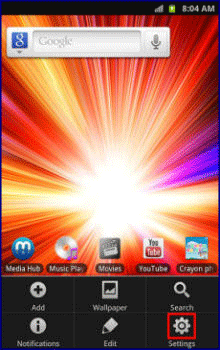
- Scroll to and tap Privacy.
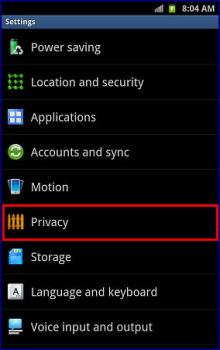
- Scroll to and tap Factory data reset.
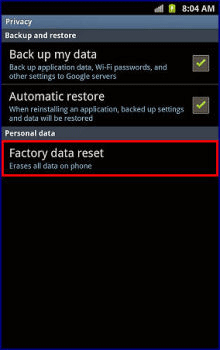
- Select the desired options, and then tap Reset phone. NOTE: Format USB storage will delete all media saved to USB
storage such as music and photos.
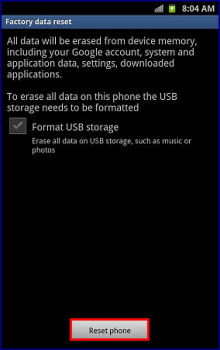
- If security is enabled, enter your unlock PIN, password, or pattern to continue.
- Tap Erase Everything.
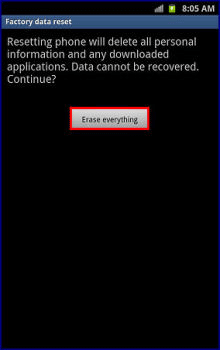
Alternate Master Reset Method
- Press and hold between both Volume keys and the Power key at the same time.
- Volume down to move to option 3 "Wipe data/factory reset" and press the Home key to accept.
- Use Volume Up and Volume Down buttons to navigate in the menu and select Yes- Delete all user data.
- Navigate to highlight OK and press the Home key to select.
- Select Reboot system now.

Technical Support Community
Free technical support is available for your desktops, laptops, printers, software usage and more, via our new community forum, where our tech support staff, or the Micro Center Community will be happy to answer your questions online.
Ask questions and get answers from our technical support team or our community.
PC Builds
Help in Choosing Parts
Troubleshooting

