How to reset Internet Explorer 8 to its default settings
If you are encountering problems in Internet Explorer, typically the first step in troubleshooting is to reset the browser to its default settings. This guide will walk through how to reset Internet Explorer 8 to its factory default settings.
- Open Internet Explorer 8 by clicking Start, All Programs, and selecting Internet Explorer.
- Only one tab or instance of Internet Explorer can be open. Close all other windows and tabs before continuing.
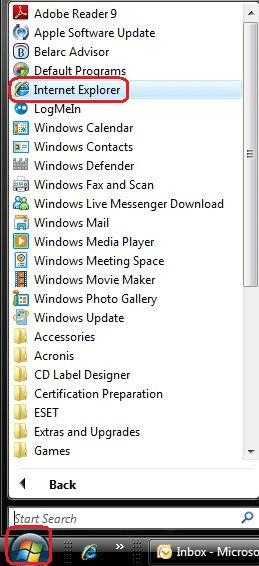
- Click Tools in the upper right corner of the screen.
- Click Internet Options.
- Select the Advanced Tab.
- Click the Reset button.
- Click the Reset button.
- Note the check for deleting personal settings.
- When the reset is complete click Close.
- Click OK.
- Close Internet Explorer.

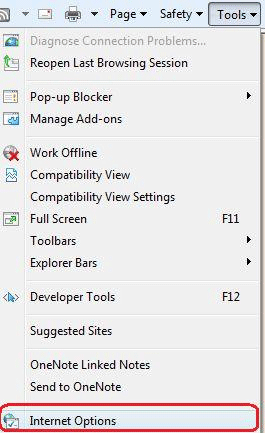

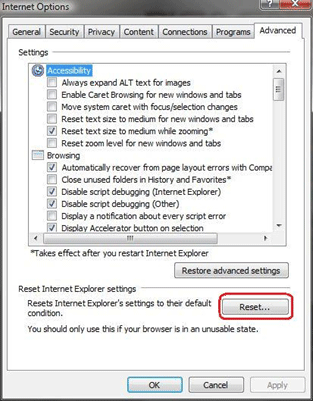
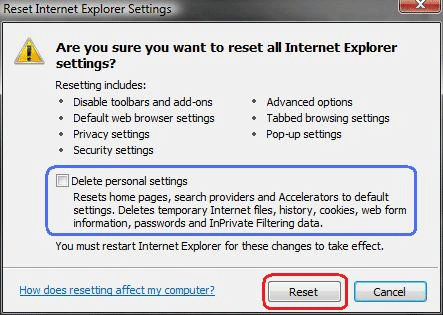
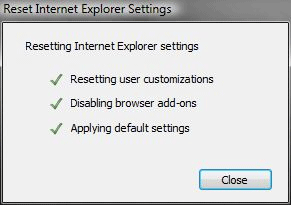
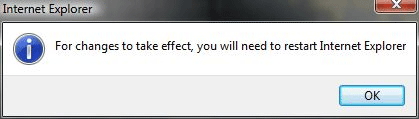
Technical Support Community
Free technical support is available for your desktops, laptops, printers, software usage and more, via our new community forum, where our tech support staff, or the Micro Center Community will be happy to answer your questions online.
Forums
Ask questions and get answers from our technical support team or our community.
PC Builds
Help in Choosing Parts
Troubleshooting

