Troubleshooting USB Wireless Adapter Turns Off or Suddenly Stops Working
Description: This article will provide steps in troubleshooting the problem of a USB wireless adapter that powers off and stops working.
Problem: Your newly installed USB wireless adapter powers off or stops working. It is unable to connect to the internet and removing and plugging the USB adapter seems to work for a while. Removing and re installing the software does not resolve the problem, even though the lights on the adapter are on.
Resolution: The problem for the USB wireless adapter is that Windows has control of the power management for that device and USB ports themselves. Disabling this feature in device manager should resolve this problem.
To open device manager for Windows Vista or Windows 7:
- Click on Start, and on the search bar type in Device Manager.
- Press Enter.
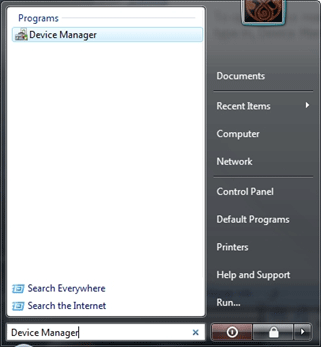
- In device manager click on the + or triangle for network adapters.
- Right click on the wireless adapter (name will vary), and select properties.
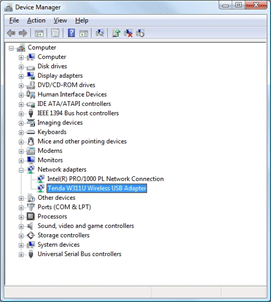
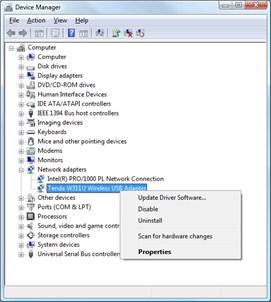
- In the properties window for the wireless card, click on Power Management tab.
- Remove the check mark for Allow the computer to turn off this device to save power.
- Click on OK, and restart the computer.
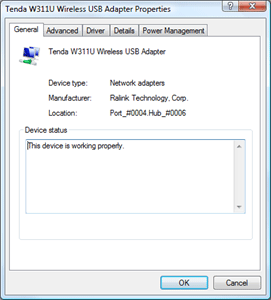
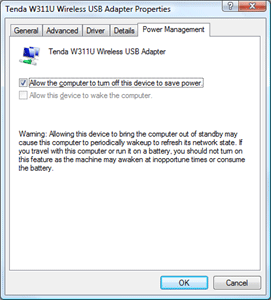
- The wireless USB adapter will no longer power down or have trouble staying connected to the network.
Technical Support Community
Free technical support is available for your desktops, laptops, printers, software usage and more, via our new community forum, where our tech support staff, or the Micro Center Community will be happy to answer your questions online.
Ask questions and get answers from our technical support team or our community.
PC Builds
Help in Choosing Parts
Troubleshooting

