How to run System File Checker in Windows 7
Description: This article will show how to run System File Checker (SFC) to repair protected system files in Windows 7.
There are a couple of ways to run the System File Checker (SFC) to verify or to fix corrupt protected system files on your system.
To Scan and repair the System Files:
- Open a command prompt window with Administrator rights.
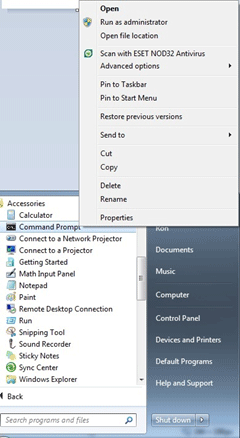
- Type the command sfc /scannow and press enter. This process will take some time to complete.
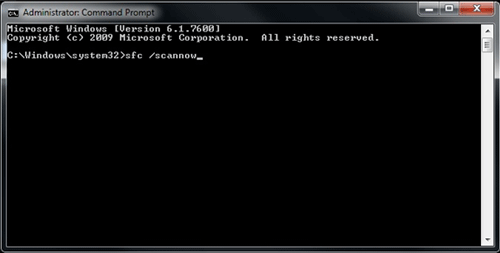 *Warning: You should be aware that sfc /scannow will change any modified System Files back to the original default state. System File Checker will replace incorrect corrupted, changed, or damaged versions of files with the correct ones.
*Warning: You should be aware that sfc /scannow will change any modified System Files back to the original default state. System File Checker will replace incorrect corrupted, changed, or damaged versions of files with the correct ones.
To verify if the System Files are Corrupt:
- Open the command prompt with administrator rights.
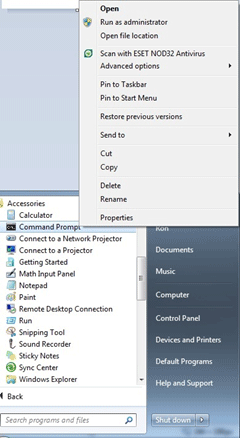
- Type the command sfc /verifyonly and press enter.
- You should see a comment on the command window stating the files are ok or no file integrity violations were found.
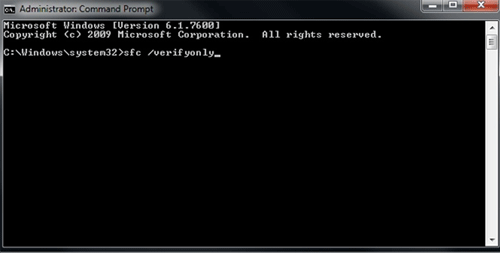
Technical Support Community
Free technical support is available for your desktops, laptops, printers, software usage and more, via our new community forum, where our tech support staff, or the Micro Center Community will be happy to answer your questions online.
Forums
Ask questions and get answers from our technical support team or our community.
PC Builds
Help in Choosing Parts
Troubleshooting

