Troubleshooting an Unknown Device in Device Manager: Part Two
This article is the second of a two-part troubleshooting series on the topic of identifying and installing an Unknown Device in the Device Manager in a modern Windows OS.
Before proceeding, make sure you have the VEN_XXXX/VID_XXXX information as well as the DEV_XXXX/PID_XXXX information from the first document. Using the VEN/VID and DEV/PID information we will be able to determine the manufacturer of the device, as well as the model or series of the device itself, then download the appropriate drivers.
- Visit www.pcidatabase.com.
- In the middle of the PCIDatabase.com web page, locate the Vendor Search and
Device Search. To begin, enter the four characters after the VEN_ or VID_ in to the
Vendor Search box and click Search.
- Example: If it were VEN_1337 you would just enter 1337.
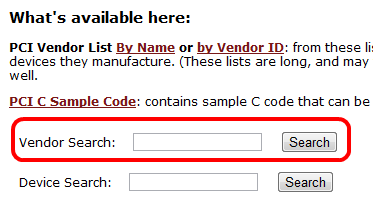
- On the next page it will give the vendor search results. In this example, VEN_1002 is ATI/AMD.
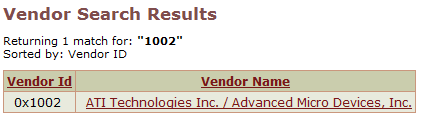
- Write down this information, then press your browser’s Back button to return to the home page.
- On the home page, enter the four characters after the DEV_ or
PID_ in to the Device Search box and click Search, the same way as done with the VEN/VID number.
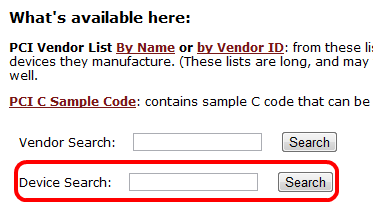
- On the next page it will display the device. Sometimes there will be multiple devices, which can be differentiated by the manufacturer. In this example there is only one device.

- Once the manufacturer and the device are known, visit the manufacturer’s website and check the drivers or downloads section to locate and install the drivers for your operating system.
Technical Support Community
Free technical support is available for your desktops, laptops, printers, software usage and more, via our new community forum, where our tech support staff, or the Micro Center Community will be happy to answer your questions online.
Ask questions and get answers from our technical support team or our community.
PC Builds
Help in Choosing Parts
Troubleshooting

