How to change the Location Mozilla Firefox Saves Downloads
Mozilla Firefox by default saves files to the Downloads directory of your user account. This guide will walk-through how to change the location to which Mozilla Firefox saves downloads.
- Open Mozilla Firefox by clicking Start » All Programs » Mozilla Firefox folder » Mozilla Firefox.
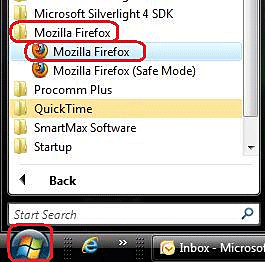
- Click Tools across the top of the window.
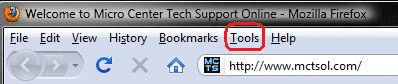
- Select Options.
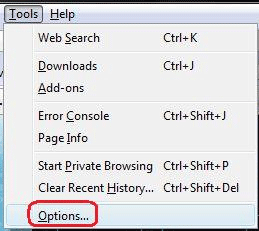
- Select the Main button.

- Click the Browse button to the right of the Save files to category.
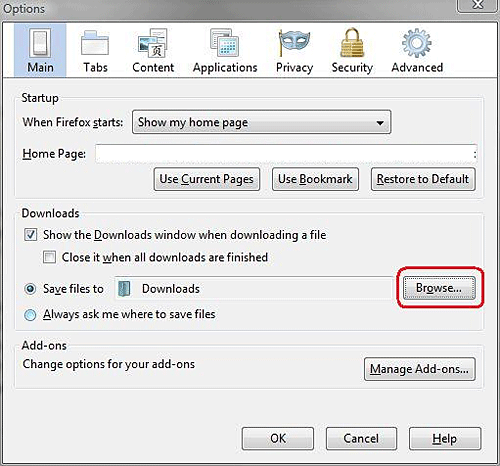
- Select the location in which you would like all downloads to be saved and click OK.
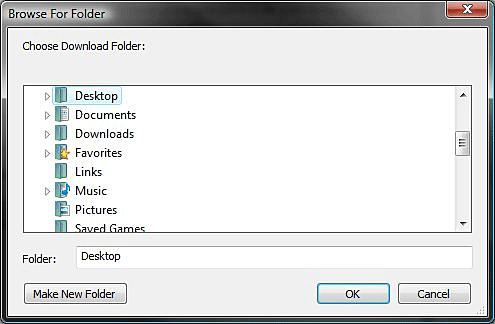
- Click OK and close Mozilla Firefox.
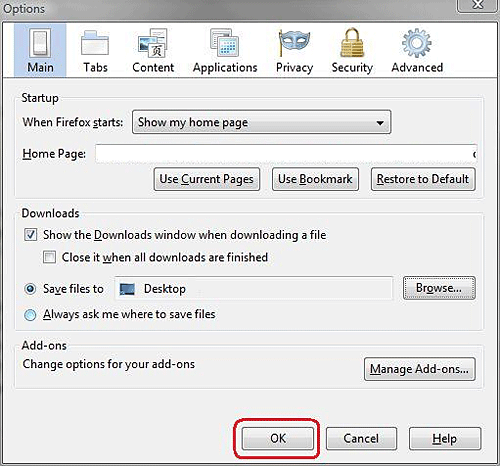
Technical Support Community
Free technical support is available for your desktops, laptops, printers, software usage and more, via our new community forum, where our tech support staff, or the Micro Center Community will be happy to answer your questions online.
Forums
Ask questions and get answers from our technical support team or our community.
PC Builds
Help in Choosing Parts
Troubleshooting

