How to set up NVIDIA 3D Vision Surround
Description: This article will show you how to set up the NVIDIA 3D Vision Surround to have a continual display across multiple monitors.
- Open the NVIDIA Control Panel by right clicking any empty space on the desktop.
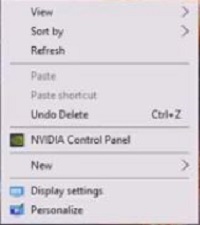
- From the navigation tree on the left, under 3D Settings, select the Configure Surround, PhysX. On the Configure Surround, PhysX options, you will see a Surround configuration with a box labeled Span displays with Surround available. Check this box. Once checked, a button or Configure… will appear right below. Select that to bring up configuration for Surround.
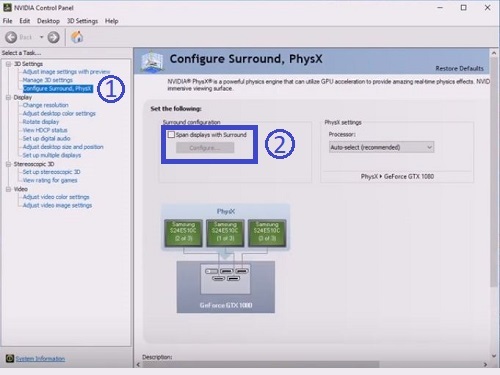
- The NVIDIA Set Up Surround window will come up. From here you can configure the monitor setup. By default, if you have three monitors in a row, you will want Topology at 1 x 3. Otherwise each monitor will have a large number that will show up on each that will reflect what is showing on the settings. You will need to make sure you configure the display to how they are lined up (i.e. if the left monitor has 3, make sure the settings reflects that by dragging the monitor).
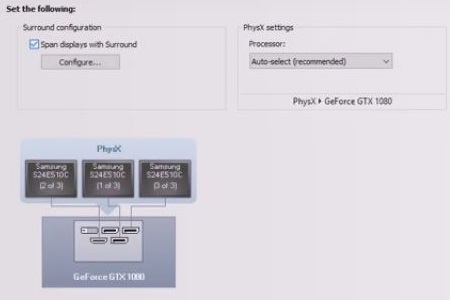
- Once you have everything you need, choose Enable Surround below. The displays will now stretch everything out to act like one monitor and you can turn on a game to play in 3D Surround.
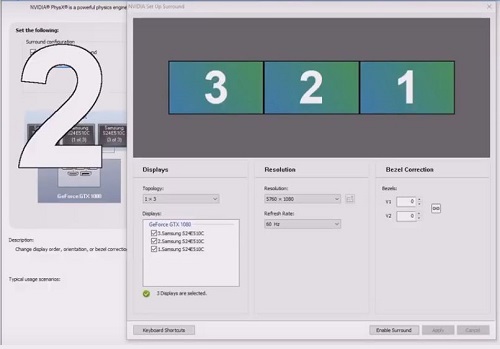
- If you are finished with it and want to turn it off, you will simply need to return to the NVIDIA Set Up Surround and choose Disable Surround.
Technical Support Community
Free technical support is available for your desktops, laptops, printers, software usage and more, via our new community forum, where our tech support staff, or the Micro Center Community will be happy to answer your questions online.
Forums
Ask questions and get answers from our technical support team or our community.
PC Builds
Help in Choosing Parts
Troubleshooting

