How to enable Remote Desktop in Windows 10 Pro
Description: This article will show you how to enable Remote Desktop on Windows 10 Pro. This allows you to connect and control a PC from a remote device such as another PC, Android phone or iPhone or MacOS computer. This Microsoft Remote Desktop feature is only available on Windows 10 Pro computers - Windows 10 Home version does not include this feature.
- Right click on the Start button, then choose Settings.
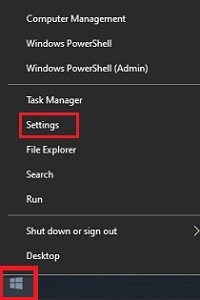
- In the Settings menu, choose System.
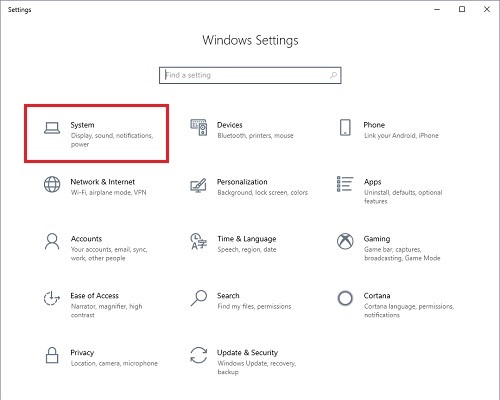
- Choose Remote Desktop on the left of the Settings window.
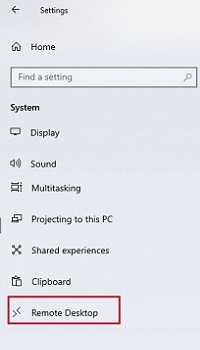
- Under the option for Remote Desktop toggle the slider next to Off to enable Remote Desktop.
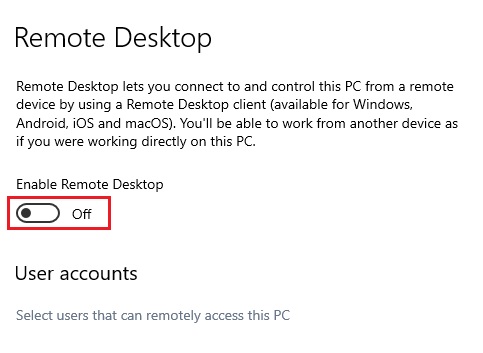
- A confirmation window will come up - select Confirm to turn on Remote Desktop.
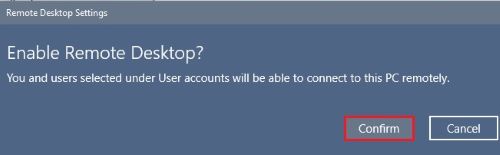
Technical Support Community
Free technical support is available for your desktops, laptops, printers, software usage and more, via our new community forum, where our tech support staff, or the Micro Center Community will be happy to answer your questions online.
Ask questions and get answers from our technical support team or our community.
PC Builds
Help in Choosing Parts
Troubleshooting

