How to uninstall an Update in Windows 10
Description: This article will show you how to uninstall updates on your Windows 10 computer. This can be useful if you are experiencing issues with your computer due to a recent update.
- From the Start Button go to Settings.
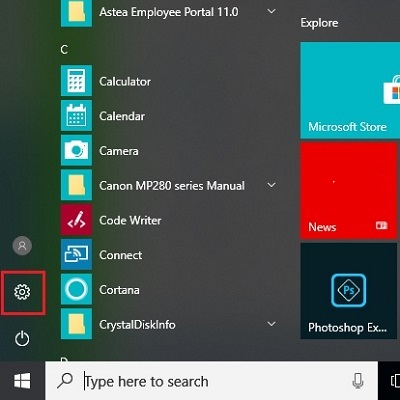
- Choose Update & Security.

- Choose View update history.
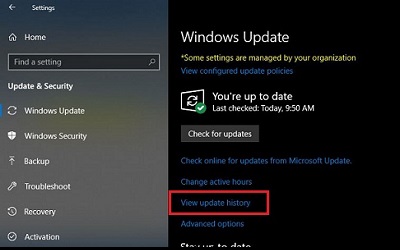
- Choose Uninstall updates.
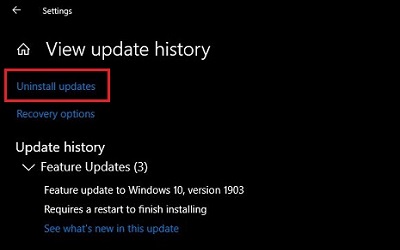
- Control Panel will open with a list of updates sorted by date. Select the update you want to remove and then Uninstall.
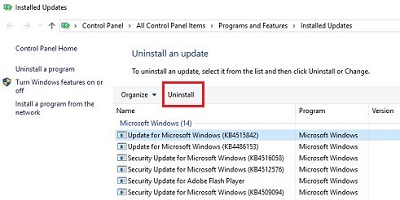
Technical Support Community
Free technical support is available for your desktops, laptops, printers, software usage and more, via our new community forum, where our tech support staff, or the Micro Center Community will be happy to answer your questions online.
Forums
Ask questions and get answers from our technical support team or our community.
PC Builds
Help in Choosing Parts
Troubleshooting

