How to load and unload Filament in a PowerSpec Ultra 3D Printer
Description: This article will show you how to load or unload filament in a PowerSpec Ultra 3D Printer - specifically these steps refer to versions 1.0 and 2.0 of these printers. Similar steps work for most other 3D printers, however in the event of a conflict, refer to the manufacturer instructions of the specific 3D printer in question.
Skip to How to unload Filament in a PowerSpec Ultra 3D Printer.
How to load Filament in a PowerSpec Ultra 3D Printer
- Power on the printer.
- Select Tools from the Printer menu.
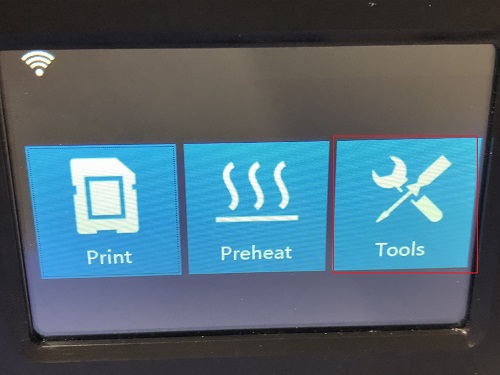
- Select Filament.
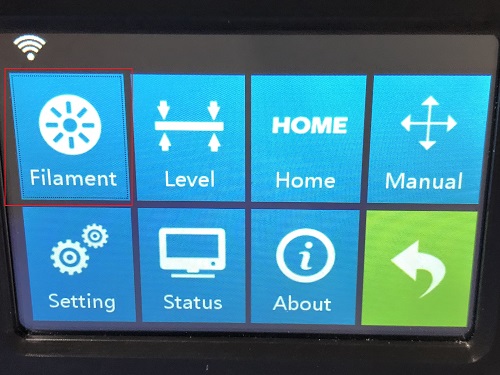
- Select load left or load right. When standing in front of and facing the printer, the extruder on the left will be the left extruder, and the extruder on the right will be the right extruder.
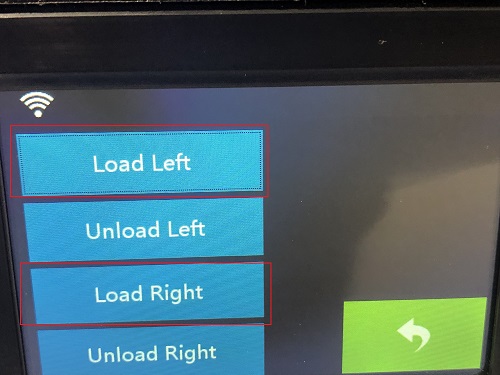
- The printer will now heat up to 230°C.
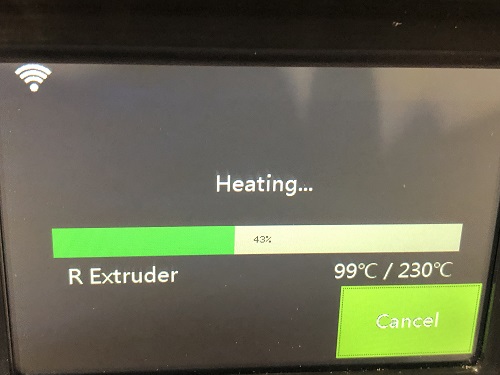
- Once the preheating hits 100%, load the filament. Do this by pushing the filament into the top of the extruder.

- The filament will catch and the filament will slowly start oozing out of the nozzle.

- If the filament does not ooze out of the nozzle, try again. If it still does not work, the extruder may be clogged and you could reference our article on How to unclog a 3D Printer.
How to unload Filament in a PowerSpec Ultra 3D Printer.
- Power on the printer.
- Select Tools from the Printer menu.
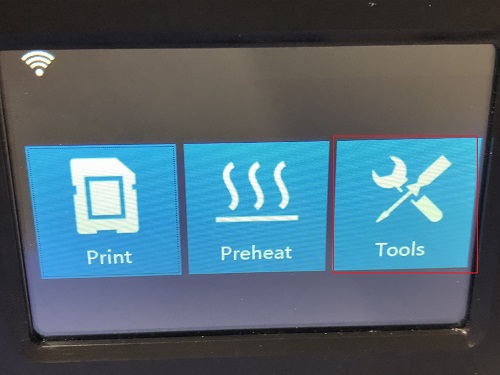
- Select Filament.
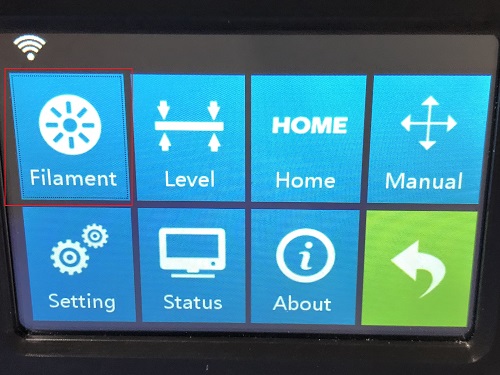
- Select unload left or unload right. When standing in front of and facing the printer, the extruder on the left will be the left extruder, and the extruder on the right will be the right extruder.
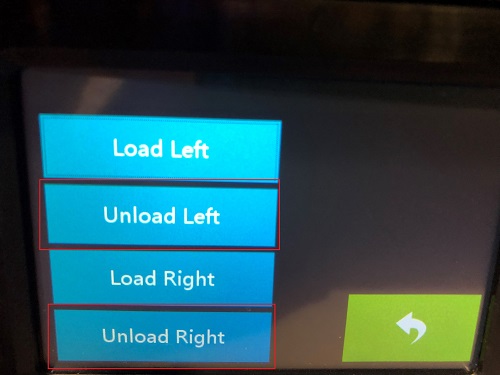
- The printer will now heat up to 230°C.
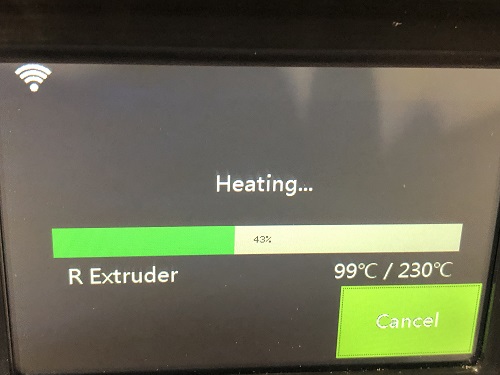
- Once the printer completes heating, push down the lever to the left or right of the selected extruder.

- While holding down this lever, pull the filament out of the extruder.

- If the filament does not come free of the extruder, make sure that the lever is pressed all the way down. If it still does not work, the extruder may be clogged and you could reference our article on How to unclog a 3D Printer.
Back to How to load Filament in a PowerSpec Ultra 3D Printer.
Technical Support Community
Free technical support is available for your desktops, laptops, printers, software usage and more, via our new community forum, where our tech support staff, or the Micro Center Community will be happy to answer your questions online.
Ask questions and get answers from our technical support team or our community.
PC Builds
Help in Choosing Parts
Troubleshooting

