How to disable Startup Services in Windows 10
Description: This article describes how to disable startup services in Windows 10. This process does not remove the services from the computer but disabling them from starting may speed up the computer’s boot time.
- Press the Windows key + R on the keyboard to open a Run window. Enter msconfig into the Run window and then choose OK to open.
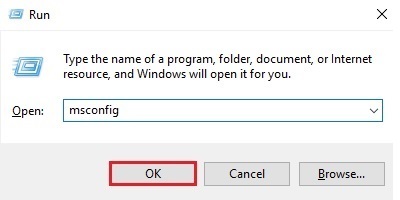
- Select Services on the System Configuration window.
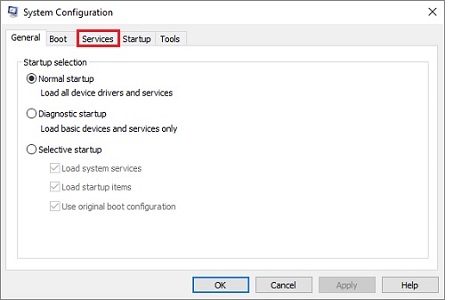
- To remove any Microsoft services from this list, check the box Hide all Microsoft services. It is typically best to do this as some Microsoft services may be essential for features of the computer to work properly.
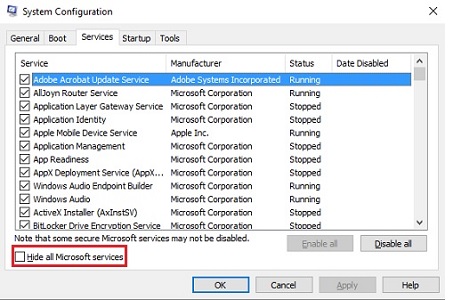
- To disable services from starting, either (Option 1) uncheck the boxes next to the specific service, or (Option 2) choose Disable all to turn off all services. Select OK to save changes.
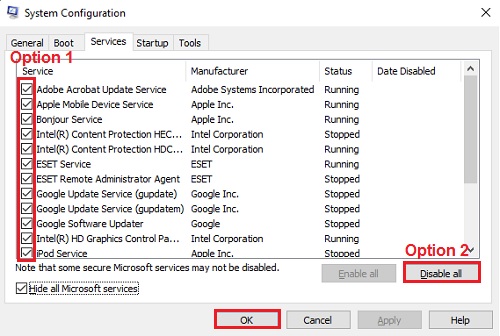
- To complete the changes, the computer will need to be restarted. Select Restart to do this immediately, or Exit without restart, to restart at another time, to put the changes into effect.
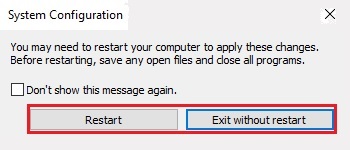
Technical Support Community
Free technical support is available for your desktops, laptops, printers, software usage and more, via our new community forum, where our tech support staff, or the Micro Center Community will be happy to answer your questions online.
Forums
Ask questions and get answers from our technical support team or our community.
PC Builds
Help in Choosing Parts
Troubleshooting

