How to change your ESET Product without purchasing a New License
Description: This article will show how to change the product version of ESET without purchasing a new license on Windows 7, Windows 8, or Windows 10. This is only possible if a customer purchased a license that has the availability to install other versions, like Multi-Device Security or Smart Security Premium. In this example, we are using Smart Security Premium, but that choice is only available when a Smart Security Premium license is purchased.
- Open your ESET product by selecting the up arrow located near the date and time on the taskbar, then select the ESET icon.
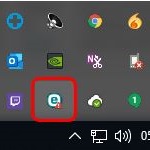
- Click Help and Support.
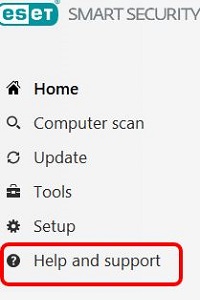
- Click Change Product.
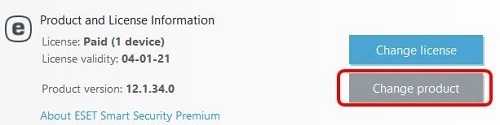
- Choose the product and click Continue.
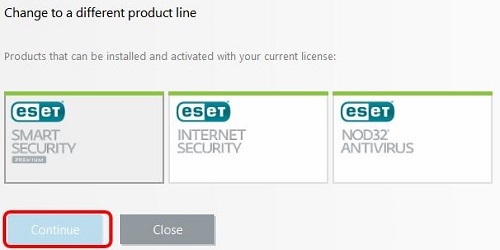
- Click Activate. Restart when prompted.
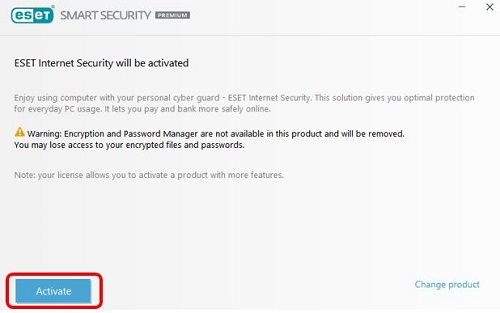
Free technical support is available for your desktops, laptops, printers, software usage and more, via our new community forum, where our tech support staff, or the Micro Center Community will be happy to answer your questions online.
Ask questions and get answers from our technical support team or our community.
PC Builds
Help in Choosing Parts
Troubleshooting

