How to uninstall another antivirus from Windows after ESET is installed
Description: This article describes how to remove a previously installed antivirus program from Windows after ESET is already installed and activated on the system. Ideally this circumstance should not happen, but sometimes it does and these steps will help you to resolve that situation. This process uses the Windows Safe Mode environment. The computer could be very slow and unusable in the standard Windows environment under these circumstances, so Safe Mode is the best way to proceed.
- At the lower right side of the login screen, click the Power Button, hold down the Shift Key on the keyboard, and then click Restart.
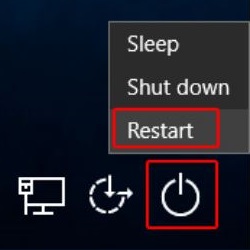
- At the Choose an option screen, select Troubleshoot.

- Click on Advanced Options.
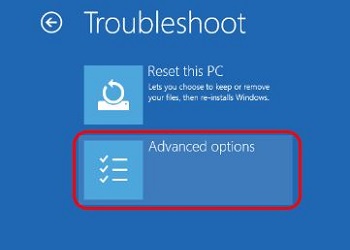
- Click on see more recovery options.
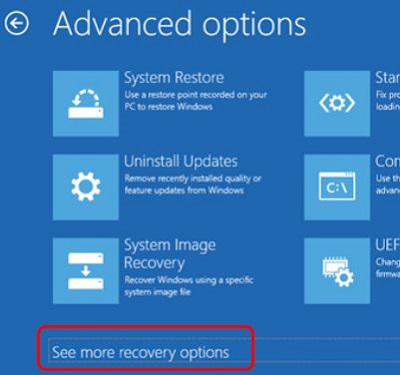
- Click on Startup Settings.
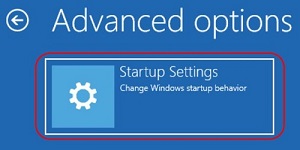
- Click Restart.
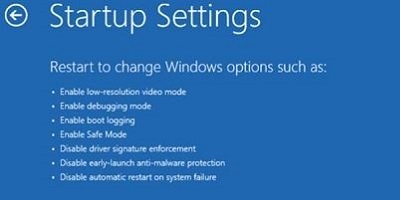
- On the keyboard, tap 5 or F5 for Enable Safe Mode with Networking.
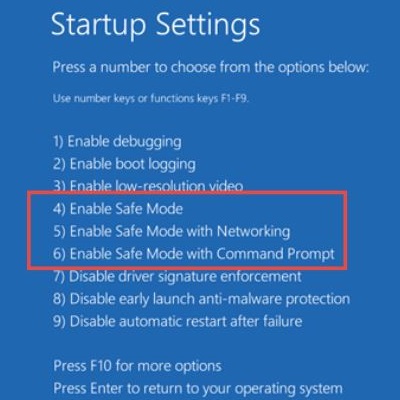
- Login using the administrator account. You are now in Safe Mode.
- Once in Safe Mode, click on the Windows icon and select Settings.
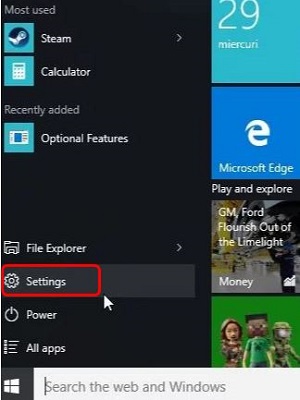
- In the Settings menu, click Apps.
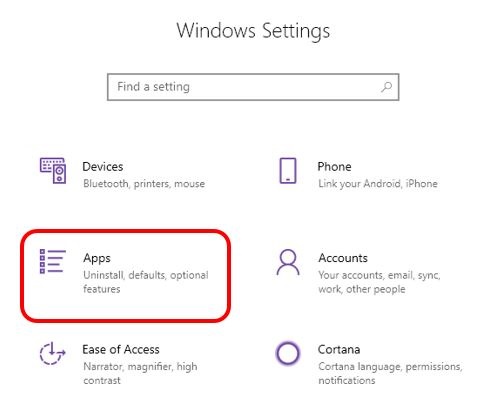
- Find the program that you want to uninstall in the list, such as McAfee or Norton for example, click on the program, and select Uninstall.
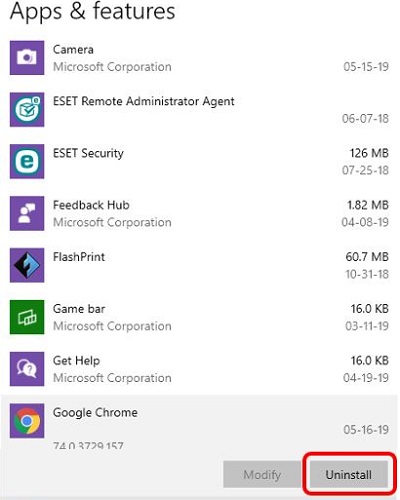
Free technical support is available for your desktops, laptops, printers, software usage and more, via our new community forum, where our tech support staff, or the Micro Center Community will be happy to answer your questions online.
Ask questions and get answers from our technical support team or our community.
PC Builds
Help in Choosing Parts
Troubleshooting

