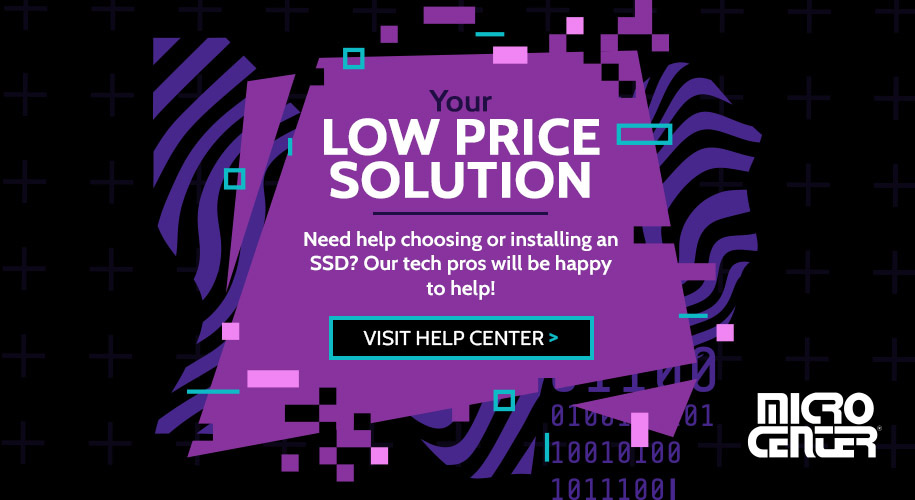SSD vs. HDD: Which Storage Is Right For You?

Permanent storage is one of the essentials of any computer. It’s almost as critical to a computer’s operation as core components like the CPU and motherboard. Thus, if you’re considering storage options for a new computer, or you’re upgrading your computer’s existing storage, it’s important to know about the differences between the different types of permanent storage memory available.
Today, there are two main types of permanent storage on the market: internal solid state drives (SSDs) and internal hard disk drives (HDDs). What are the differences between these storage media types, and how will they affect the functionality and user experience of your computer? Let’s dig into the SSD vs. HDD decision and find out how you can pick the best option for your needs.
Digital Storage Fundamentals
Both SSDs and HDDs are permanent storage media for electronic devices, and both are types of non-volatile memory. That means they retain your files even when the system’s power is turned off. (Contrast that with RAM, which is volatile memory that refreshes itself when you power off the machine.)
Your computer requires permanent storage media in order to do basically anything, including running your operating system (such as Windows 11 or macOS). This storage media is also where any locally stored files live, whether that’s your personal media library, PC games, or copies of important documents. For almost all computers, this means you'll have two basic options: SSDs and HDDs.
SSDs vs. HDDs: How Do They Work?
Here's the most simplified version of how these two storage technologies work:
- A hard disk drive (HDD) stores data on a magnetic spinning disc. When the user wants to read or write data on the drive, a mechanical arm moves to a specific location on the disc and uses a magnetic read/write head to perform the specified task.
- A solid state drive (SSD) stores data on flash memory chips. When the user wants to read or write data on the drive, the computer executes a series of logical commands that perform the specified task.

Mechanical HDDs have existed in various forms almost since the very beginning of computers. They remained the only common format for permanent storage memory in computers until the late 2000s when mass-market SSDs began to appear. However, the high price point of the first consumer SSDs mostly limited them to power users.
By the mid-2010s, advances in chip technology made internal SSDs more affordable to include in computers. External SSDs had also become popular for those who needed fast, high-capacity storage. Fast forward to the 2020s: 60 percent of new computers use SSDs as their primary storage, with laptops moving almost exclusively to SSDs.
HDDs, however, are still widely used in desktops and as external storage. That brings us back to our core question: Which is the better choice — SSDs or HDDs? The answer is less about finding one clear top dog and more about figuring out which one is better suited for your intended application. Getting familiar with the advantages and drawbacks of each option will help you make the right choice.
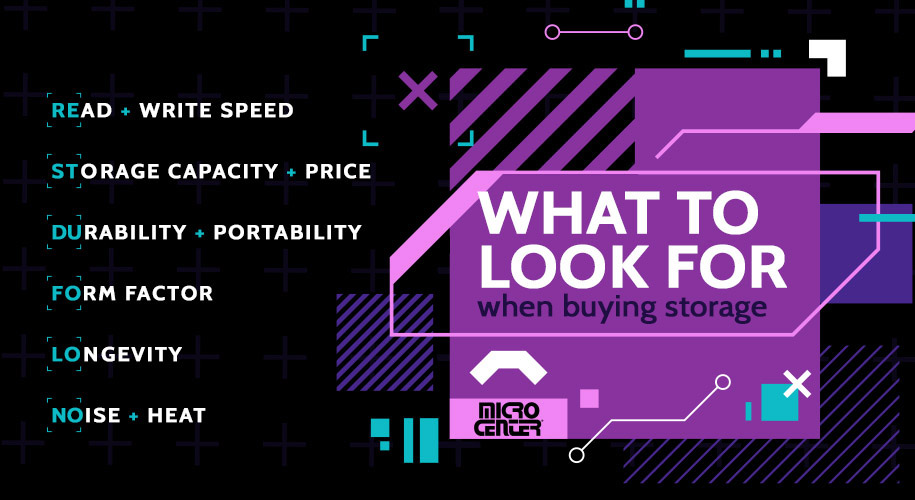
Read and Write Speed
We’ll start with one area where there’s a clear victor: speed. SSDs are the undisputed champs of data read and write speeds, and the much-improved speeds that they offer are the main reason that SSDs have become the default option for a primary drive in modern computers. The difference will be noticeable from the minute you turn on your computer since an SSD typically takes a fraction of the time that an HDD does to boot an operating system. It also takes much less time to read or write a file, launch an application, or do basically any other common task. Get personalized PC recommendations and seamless PC part installation services at your local Micro Center. Let our experts help you achieve the speed and performance you deserve.
The core storage technology in SSDs is simply a lot faster than what’s in HDDs. An HDD has to physically access the location of the data you want on the spinning platter using its read/write head. An SSD, by contrast, has no moving parts and can access all of its data equally quickly. HDDs also slow down as they experience data fragmentation, and although they can be defragmented, an SSD eliminates this problem entirely.
This doesn't mean HDDs are so slow they’re unusable. For files that only get accessed occasionally, like backups or old project files, many users find that HDDs are perfectly fine. However, for applications or files that you access often, the speed increase an SSD offers will make your everyday user experience significantly faster and more pleasant, which is why it’s most people’s choice for a primary storage medium today.
Storage Capacity and Price
On the other hand, HDDs still have a distinct advantage when it comes to how much storage capacity your money will buy. Because HDDs are an older technology, their parts are much less expensive to manufacture, which translates to a lower price per gigabyte of storage for the end users.
It’s easy to find either an SSD or an HDD in standard sizes such as 1 TB. However, a 1 TB HDD will almost always cost less per GB than a comparable SSD. HDDs also come in larger sizes than SSDs. SSDs over 2 TB are still relatively uncommon and often out of the average end user’s price range, while HDDs commonly offer 5 TB, 10 TB, or even more capacity at a relatively lower cost.
This is why HDDs are still the preferred option for most bulk storage applications. You’ll find HDDs in widespread use at data centers and in network attached storage (NAS) systems, where their massive storage capacities and lower relative costs are essential. They’re also popular with media professionals who need cost-effective storage for lots of big files, although they still function as backup storage in these applications rather than primary.
Durability and Portability
In addition to faster data speeds, the other major advantage of SSDs is that they’re much more travel-friendly than HDDs. Since SSDs have no moving parts, they’re intrinsically less vulnerable to impacts and rough handling than HDDs. Along with their smaller form factor (see below), this is a big part of why SSDs have largely replaced HDDs in laptops.

This concern isn’t as pressing for most desktop users, who rarely move their computers, or for business users building a NAS server for their office. That said, an SSD can still offer extra peace of mind in the event that your desktop storage media gets bumped, jostled, or otherwise roughed up. It’s also highly relevant for anyone choosing an external drive since externals often get moved, put into backpacks or briefcases, and the like.
Form Factor
The physical size and shape of a drive are also relevant to its performance and use cases. SSDs are substantially more compact than HDDs, with the latest M.2 form factor SSDs no larger than a candy bar. This is the other reason that laptops almost exclusively use SSDs now. There’s a lot more space for other components when you don’t need to make room for a large spinning drive.
For those choosing a drive for their custom desktop or an external storage device, the importance of form factor will come down to your specific application. If you’re building a full-ATX tower with plenty of room, the size difference between an SSD and an internal hard drive may be a lower priority. However, if you’re building a small form factor PC where every inch of space counts, the option to use a compact form factor like M.2 tilts the decision strongly in favor of an SSD.
Longevity
All else being equal, SSDs also offer a significantly longer lifespan than HDDs. The difference, once again, comes down to moving parts or lack thereof. A mechanical HDD’s parts wear out more quickly than an SSD’s solid state storage chips, especially for users such as graphic designers and video editors, who are near-constantly writing and overwriting data.
Remember that given a sufficiently long time, both SSDs and HDDs will eventually fail. The memory chips in an SSD and the magnetic storage of an HDD both degrade over time — so, no matter what storage medium you’re using, following the 3-2-1 data backup rule is a must.
Noise and Heat
An SSD creates no noise and very little thermal load during its operation. HDDs, on the other hand, generate both noise from the spinning platter and heat from the HDD’s increased power consumption. More heat also means your PC’s fans may have to run faster and longer, further increasing noise levels.
Once again, the importance of these factors depends a lot on your application. The whirrs and clicks of an HDD may not bother some people, while others (such as musicians who need a quiet recording space) will find them intolerable. Likewise, heat can be an important factor if you’re already pushing your PC’s thermal capacity with CPU overclocking or brawny graphics cards, but it won’t be the major deciding point for everyday office work or gaming.
SSDs vs. HDDs: Evaluating Your Storage Options
For the average user who needs fast and functional storage more than they need tons of space, SSDs are the best choice. When it comes to a primary storage drive for your computer, SSDs offer big advantages in speed and performance that HDDs can’t match. An SSD is also definitely the right choice for anyone who needs storage they can take on the road with them, thanks to the superior toughness of solid state memory.
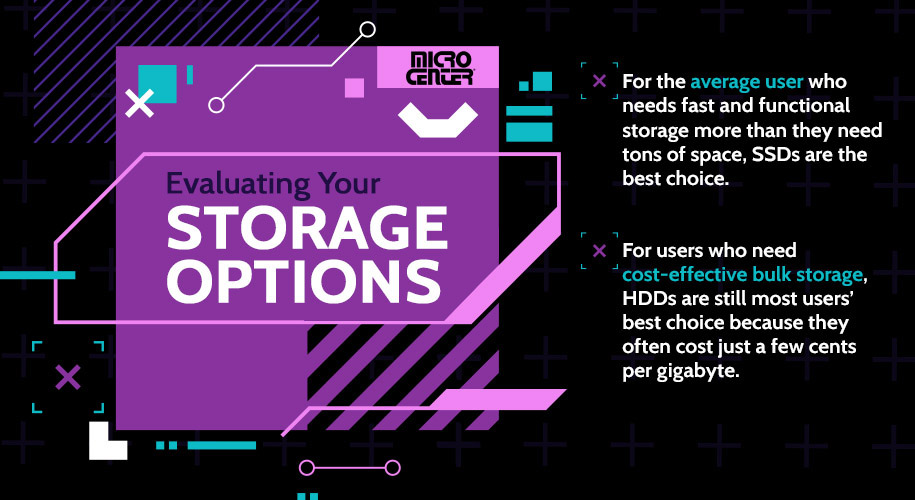
However, HDDs still have certain powerful advantages that make them extremely useful in the right contexts. For users who need cost-effective bulk storage, HDDs are still most users’ best choice because they often cost just a few cents per gigabyte. Although SSDs continue to fall in price, they still can’t match that — and HDD manufacturers continue to push the envelope of massively high capacity storage at budget-friendly prices.
Other Storage Possibilities
With unique advantages on both sides, some people choose to combine the two approaches. Dual drive systems are one common way to do that. In a dual drive setup, you’ll use an SSD for your computer’s primary storage drive, where you store “hot data” that you access frequently, and an internal or external hard drive as “cold data” storage for backups and other bulk data.
Heavy duty storage users sometimes use a technique called RAID (Redundant Array of Independent Disks). This technique works with both HDDs and SSDs, but it’s especially common with HDDs because it can give them a significant speed boost and/or better data redundancy, depending on which configuration you use. For certain applications, like storage for a video editing or recording studio, RAID HDDs offer a smart way to squeeze more performance out of a more affordable technology.
There’s also the increasingly popular option of cloud storage. The cloud offers some advantages that you won’t find in either SSDs or HDDs, such as security provided by the cloud host and the ability to access data from anywhere with an internet connection. Cloud storage also has some drawbacks of its own, such as the need for an internet connection when you want to access data. Again, however, because both SSDs and HDDs can fail, it’s a great idea to have at least one cloud backup for your most irreplaceable data.
Whichever type of hard drive you choose, Micro Center is your source for the lowest prices on leading storage tech brands! We offer SSDs and HDDs from top names like Samsung, Seagate, and Western Digital, in both external and internal models and with a wide variety of storage sizes and form factors available.
Choosing and installing an SSD can be daunting. Let our expert tech pros simplify the process. Access our extensive online knowledge base or chat live for immediate assistance. Plus, for complete peace of mind with all your tech, explore PriorityCare+ – unlimited support and free diagnostics, regardless of where you bought your devices. And when you're ready to upgrade, enjoy our fast, same-day in-store SSD installation.
Image Credits
EKKAPHAN CHIMPALEE/Shutterstock.com
Comment on This Post
See More Blog Categories
Recent Posts
Watch: Micro Center Studio Mesh Networking Makeover With Ubiquiti
It's project day at the Micro Center Studio! Jordan and Jacob are here to redo the studio Wi-Fi to boost the range and get full signal across our warehouse workshop.
Continue Reading About Watch: Micro Center Studio Mesh Networking Makeover With Ubiquiti