Breadcrumbs
How to Change the Screen Orientation in Windows 10
If you're using a monitor vertically and you need to get it changed, or just want to experiment with how your screen can be set up, we will show you how to adjust the orientation of your display in Windows 10. The orientation of the screen can be changed between options for landscape, portrait, landscape (flipped), or portrait (flipped) in Windows 10.
Here is how to adjust those settings:
- On your keyboard, hold the Windows key down and the letter D at the same time to go to the Desktop. Next, Right click on the desktop background and select Display Settings from the pop-up menu:
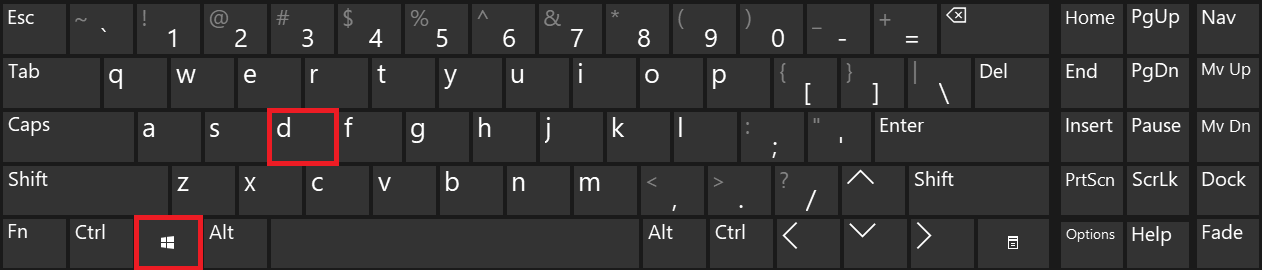
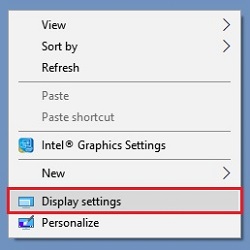
- Select a display and then open the dropdown box for Orientation to view the available choices. Choices include landscape, portrait, landscape flipped, and portrait flipped. Once you select an orientation, it will ask you to Keep Changes or Revert.
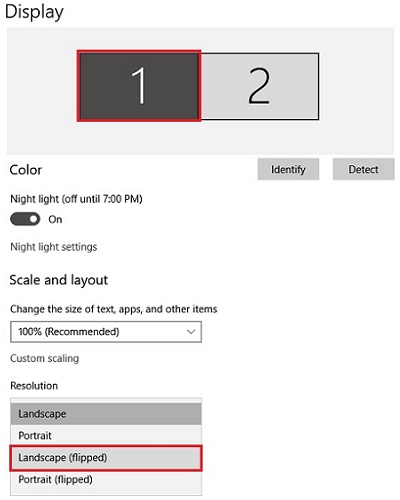
- If you are happy with the orientation, select Keep Changes. If you are not happy with the change, select Revert. If Keep Changes is not selected within 15 seconds, the display will automatically revert to the original orientation.
Comment on This Post
See More Blog Categories
Recent Posts
News
This Week in AI: OpenAI Promises GPT-5 Changes
For Aug. 15, 2025: Perplexity bids for Google Chrome, Google adds "Create" tab to Photos, more impacts from AI energy needs, Elon Musk goes after Apple over OpenAI, companies still searching for AI profits.
Continue Reading About This Week in AI: OpenAI Promises GPT-5 Changes






