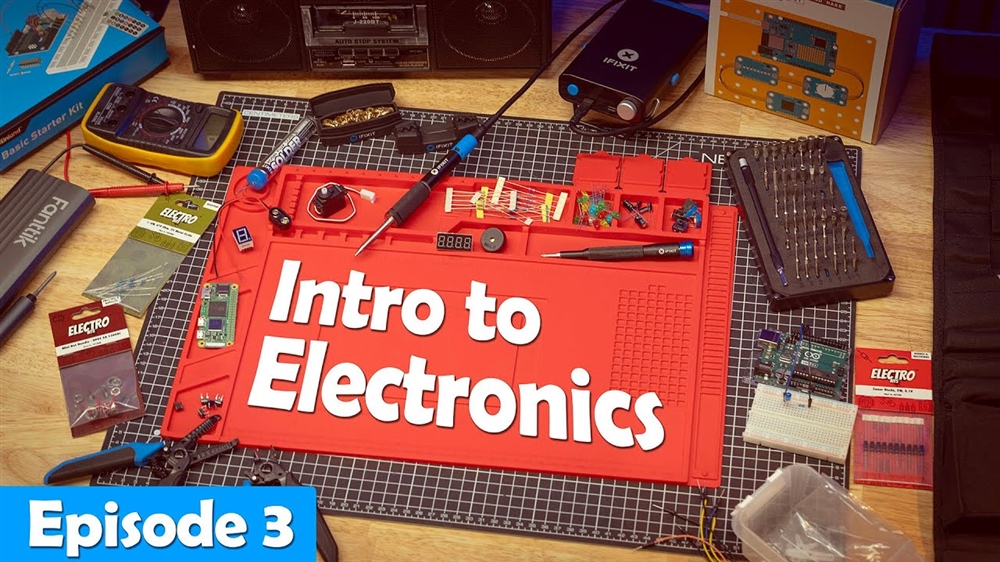How to Adjust RGB LED Settings for PowerSpec Desktops with ASRock Motherboards
- Locate and launch the pre-installed Polychrome RGB Software from the desktop or the start menu.

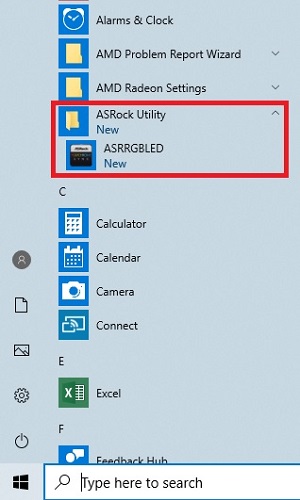
- Select the RGB components that you would like to apply your adjustments to - if desired, you can select Apply All to adjust all components simultaneously.
NOTE: Current PowerSpec Desktops do not use the 5V addressable RGB headers, but future models may use this feature. The 12V RGB headers are labeled RGB LED 1, RGB LED 2, or AMD Fan LED and the 5V header is labeled Addressable RGB LED. If a component, such as IO Cover or Audio, is grayed out, it means that the software is not detecting a compatible RGB device for that component.
- Adjust the Color, Speed and Style to your preference. Use the slider to toggle the RGB functionality on or off.
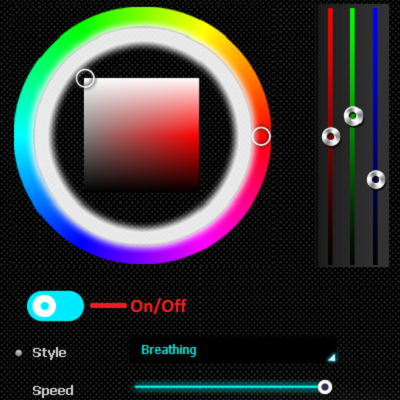
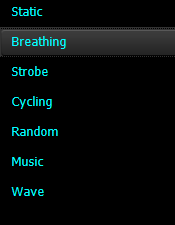
NOTE: The settings applied in the Polychrome RGB application will be retained even after the application is closed.
Comment on This Post
See More Blog Categories
Recent Posts
This Week in AI: Microsoft's Says AI Can Diagnose Patients Better Than Doctors
For July 4, 2025: Cloudflare blocking chatbots, ChatGPT referrals to news sites tick up, AI laws remain for states to decide.
Continue Reading About This Week in AI: Microsoft's Says AI Can Diagnose Patients Better Than DoctorsWatch: Intro to Electronics at Micro Center - Episode 3: Arduino and Servo Motors
In our new Intro to Electronics episode, we continue our DIY journey with some servo motors and an Arduino Kit, including code demonstration.
Continue Reading About Watch: Intro to Electronics at Micro Center - Episode 3: Arduino and Servo Motors