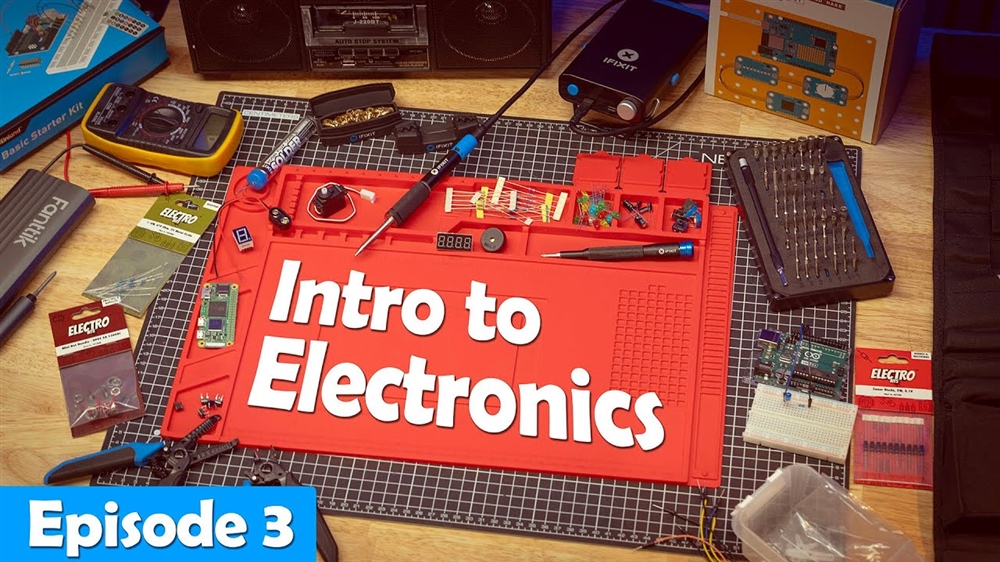Breadcrumbs
How to Manually Add a Program to Startup on Windows 10
Looking to get a program to start up with your PC that is not found in your list of Startup programs? This can easily be changed to get that specific program up and running when you start up your PC.
Here is how you add a program to your Windows startup so that it can open as soon as you log in:
- Open the Start Menu to locate the program you want to add to startup.
- Right click on the program in the start menu, go to More and then select Show file location. If you do not see this option, this software cannot be made to run at startup.

- With the folder open, hold down the Windows key and press R to bring up the Run window.
- Type shell:startup and then choose OK.
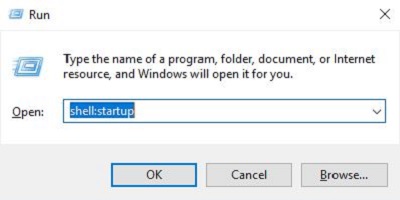
- Copy and paste the shortcut for the file location.
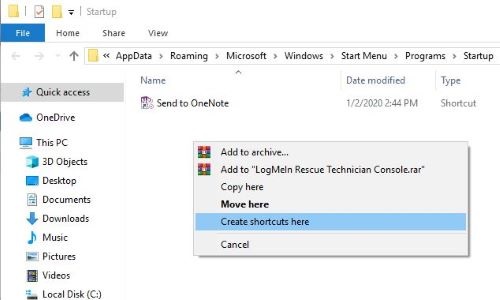
- Once the shortcut is placed in the folder, you will see it on the Startup tab in Task Manager. By default it will be enabled to start up now with your PC.
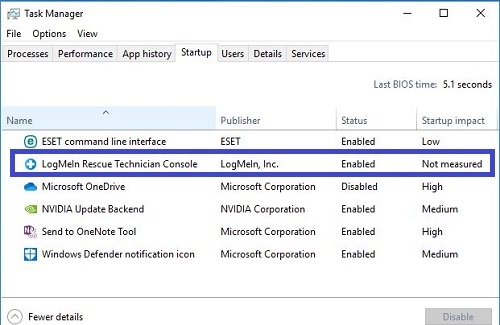
Comment on This Post
See More Blog Categories
Recent Posts
News
This Week in AI: Microsoft's Says AI Can Diagnose Patients Better Than Doctors
For July 4, 2025: Cloudflare blocking chatbots, ChatGPT referrals to news sites tick up, AI laws remain for states to decide.
Continue Reading About This Week in AI: Microsoft's Says AI Can Diagnose Patients Better Than Doctors
How-To
Watch: Intro to Electronics at Micro Center - Episode 3: Arduino and Servo Motors
In our new Intro to Electronics episode, we continue our DIY journey with some servo motors and an Arduino Kit, including code demonstration.
Continue Reading About Watch: Intro to Electronics at Micro Center - Episode 3: Arduino and Servo Motors